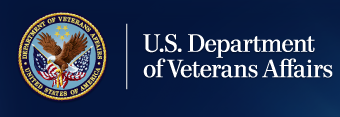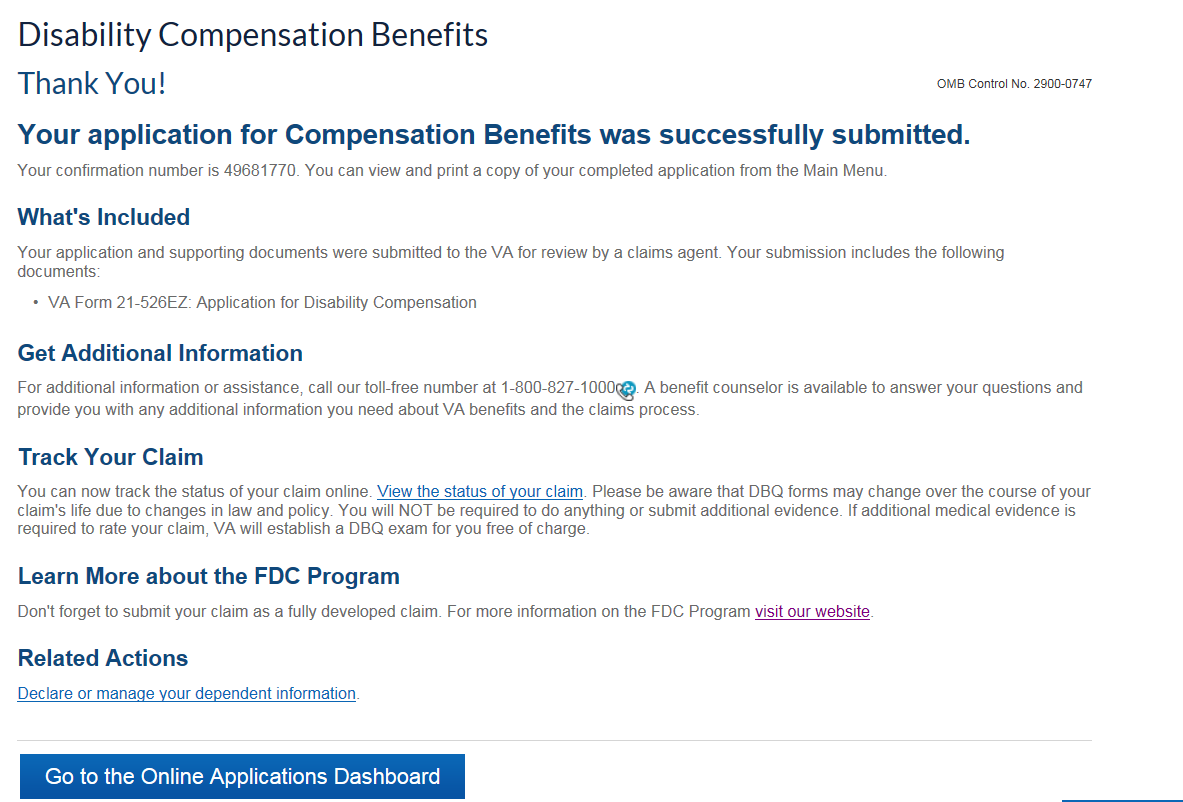Attention A T users. To access the menus on this page please perform the following steps.
1. Please switch auto forms mode to off.
2. Hit enter to expand a main menu option (Health, Benefits, etc).
3. To enter and activate the submenu links, hit the down arrow.
You will now be able to tab or arrow up or down through the submenu options to access/activate the submenu links.
FDC Walkthrough
How it Works

Above are the steps of the FDC electronic process. Here are detailed instructions on the FDC process:
- Navigate to eBenefits.va.gov and click on Login. If you don't have an eBenefits account, register today.
Welcome to eBenefits
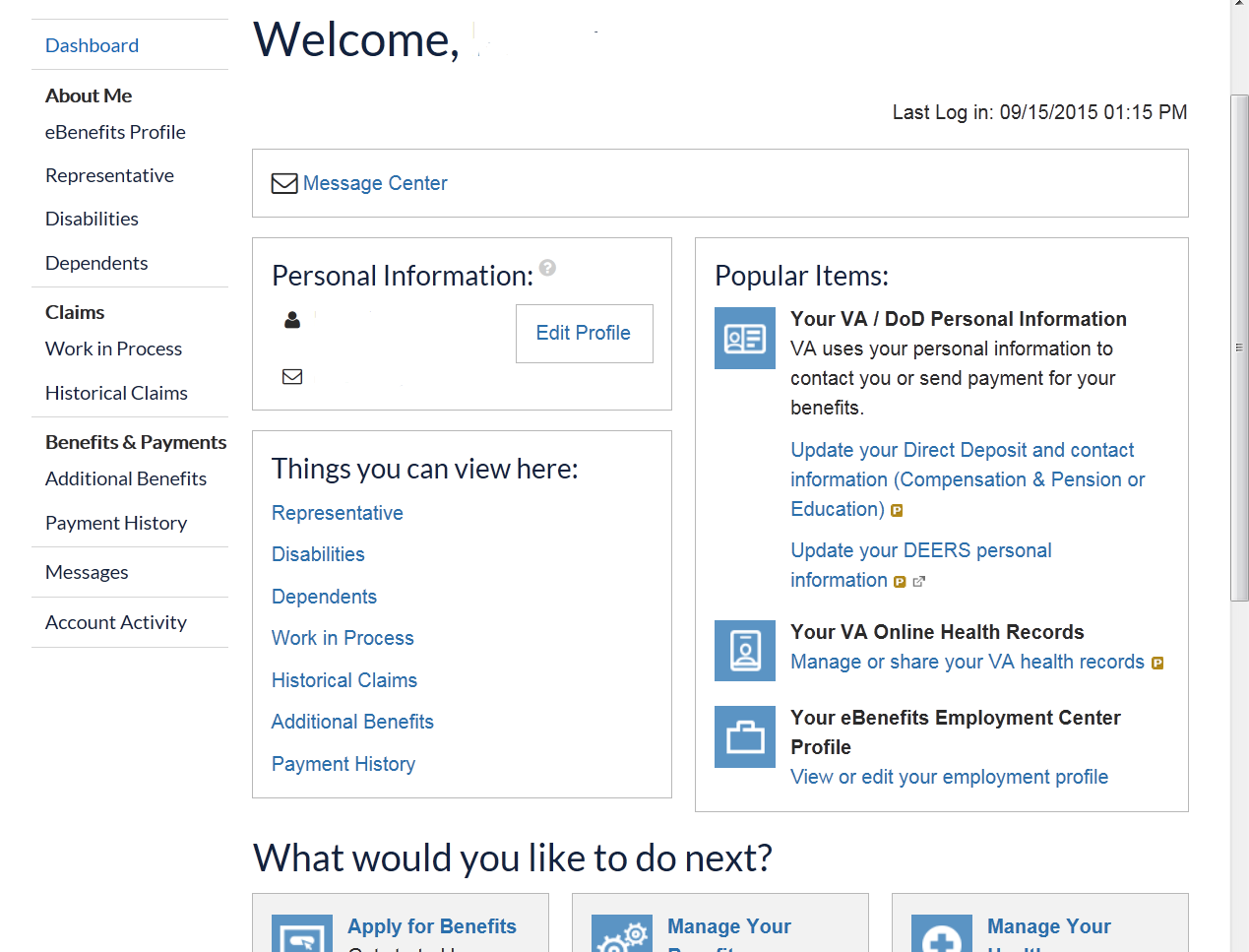
- You will then be brought to your personal Dashborad page. Scroll to the bottom and click Apply for Benefits.
Apply for Benefits
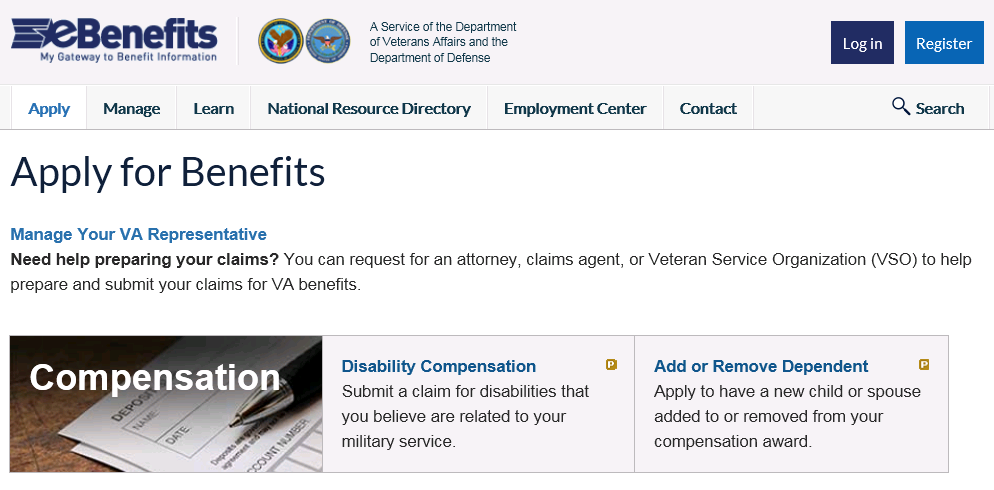
- You will then be brought to the Apply for Benefits page. Then click on Disability Compensation.
 Important! Before you apply, click on Manage Your Representative to appoint a Veterans Service Officer as your Power of Attorney (POA). Your POA will help you collect the required documents and evidence you need to submit your claim.
Important! Before you apply, click on Manage Your Representative to appoint a Veterans Service Officer as your Power of Attorney (POA). Your POA will help you collect the required documents and evidence you need to submit your claim.
Privacy Act Information
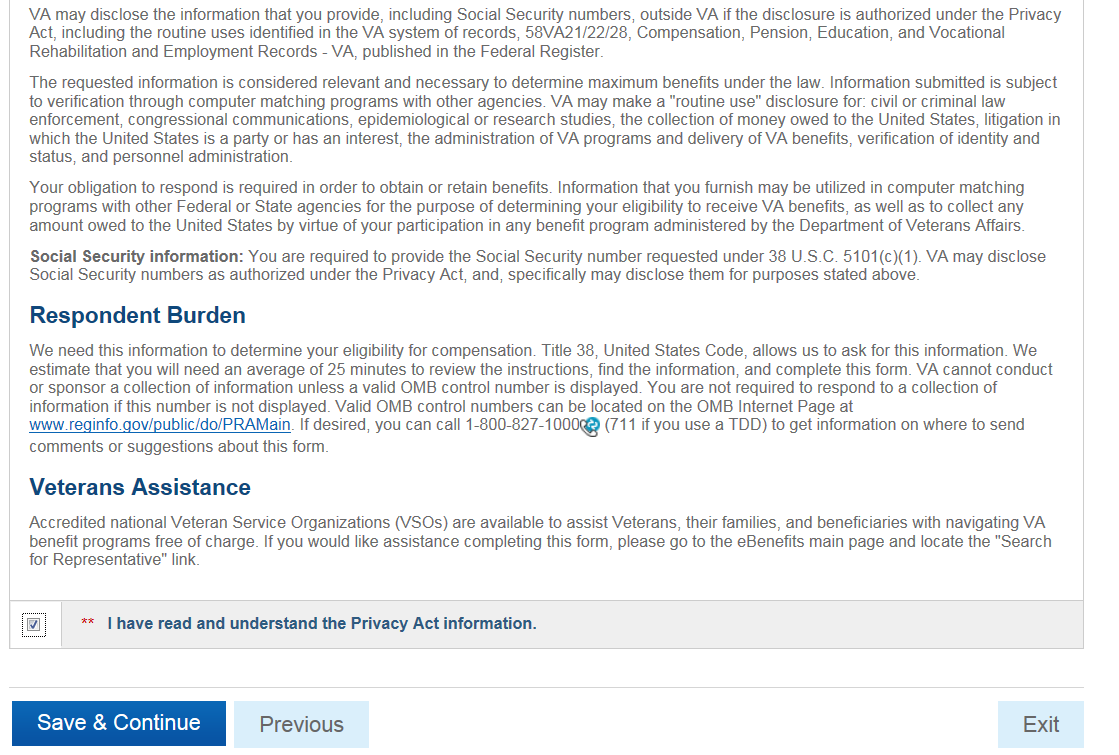
- Indicate you have read and understand the Privacy Act information provided. Check the box and click Save & Continue on the Privacy Act statement.
Contact and Payment Information
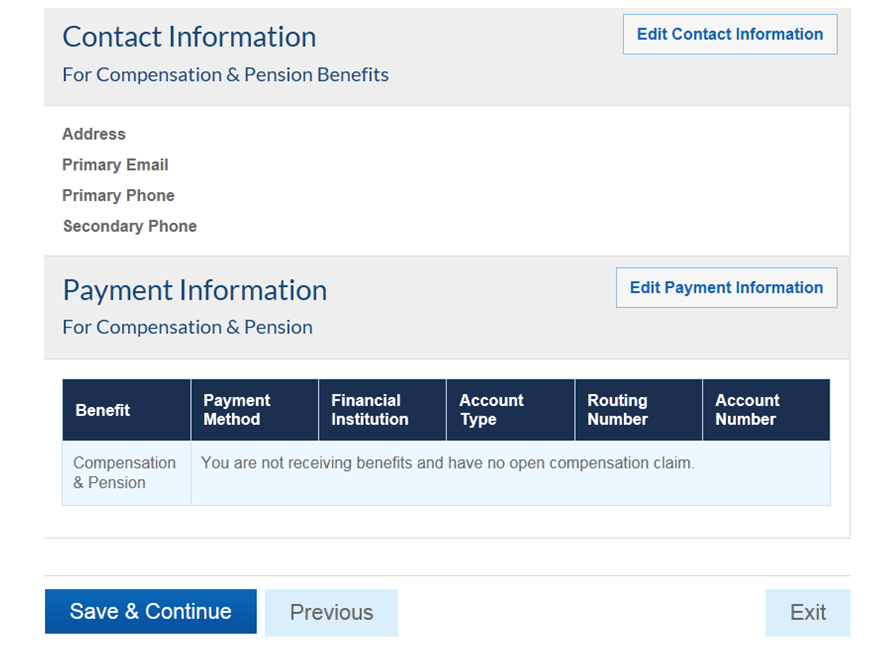
- Review your contact and payment information for correctness and edit where indicated. Click Save & Continue to proceed.
Important Dates
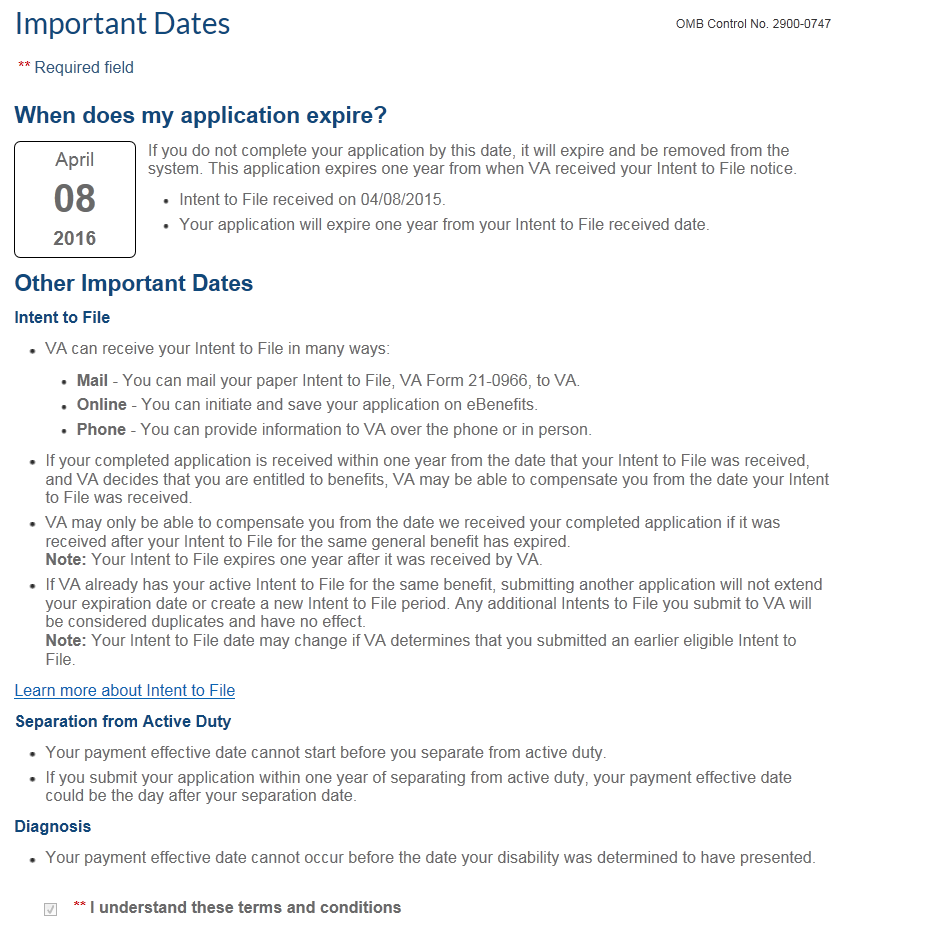
- Review the information at the Important Dates page, check I understand these Terms and Conditions , and click Save & Continue.
 Important! You can start your claim today and then take up to 365 days to gather the required documents and information to complete your claim. This acts as a placeholder and may allow VA to pay your benefits back to the date you first started the claim if eligible.
Important! You can start your claim today and then take up to 365 days to gather the required documents and information to complete your claim. This acts as a placeholder and may allow VA to pay your benefits back to the date you first started the claim if eligible.
Supporting Information
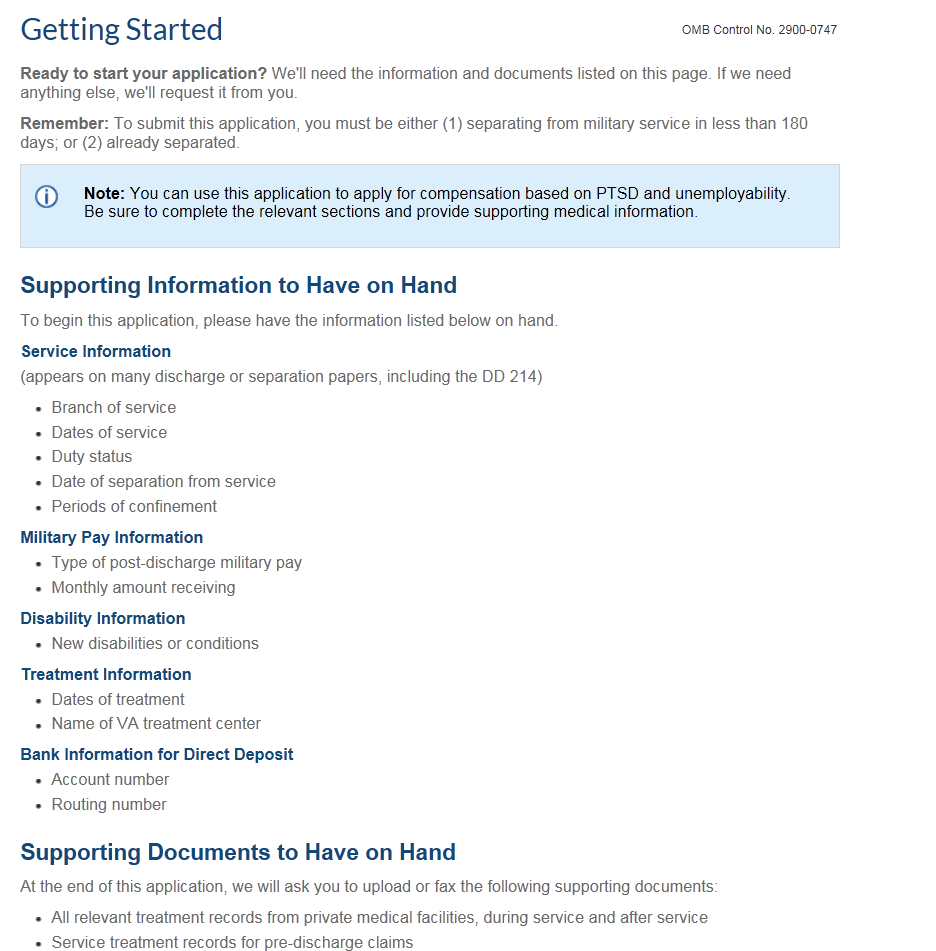
- Read the Informative Material to understand the requirements and benefits of the FDC program and then click Save & Continue.
Periods of Service
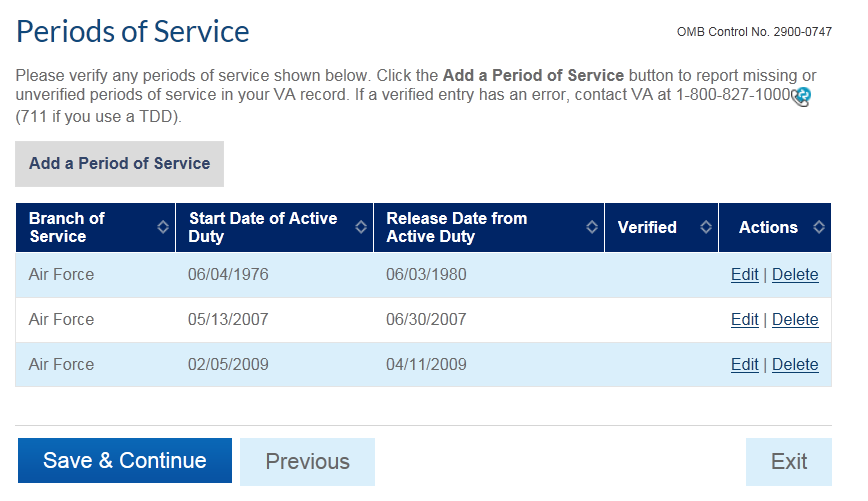
- Next, verify your Service History and Add a New Period of Service if one is missing. Verified Service Periods are marked Verified and are not editable.
- Answer every question and input all applicable required information on the Service Information and Military Pay pages and click Save & Continue.
Your Disabilities
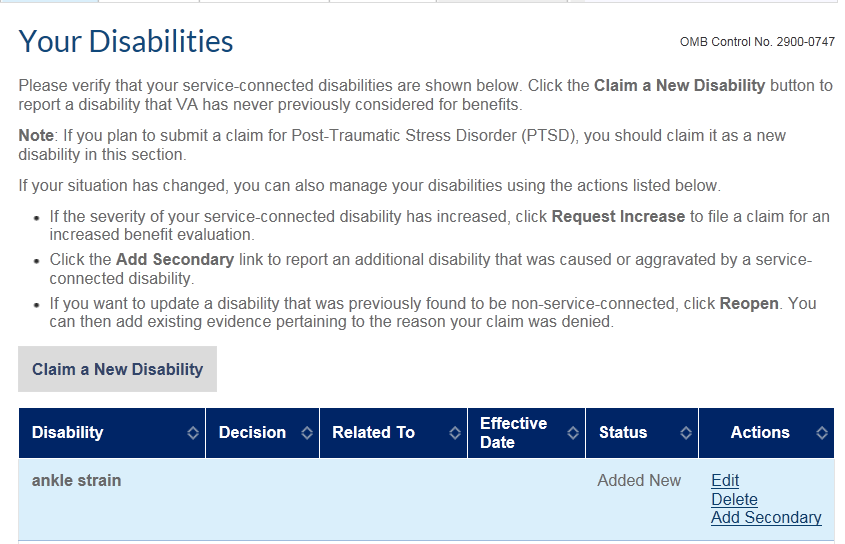
- On the Your Disabilities page, you may either Claim a New Disability to have a new disability considered for VA benefits or Request Increase to seek an increased evaluation of a service-connected disability or Request Reopen to reopen a disability that previously was not found to be service connected. Choose Add Secondary to claim an additional disability that you believe was caused or aggravated by a service-connected disability. Click Save & Continue. You are responsible for gathering all non-federal supporting evidence for your claim.
Claim a New Disability
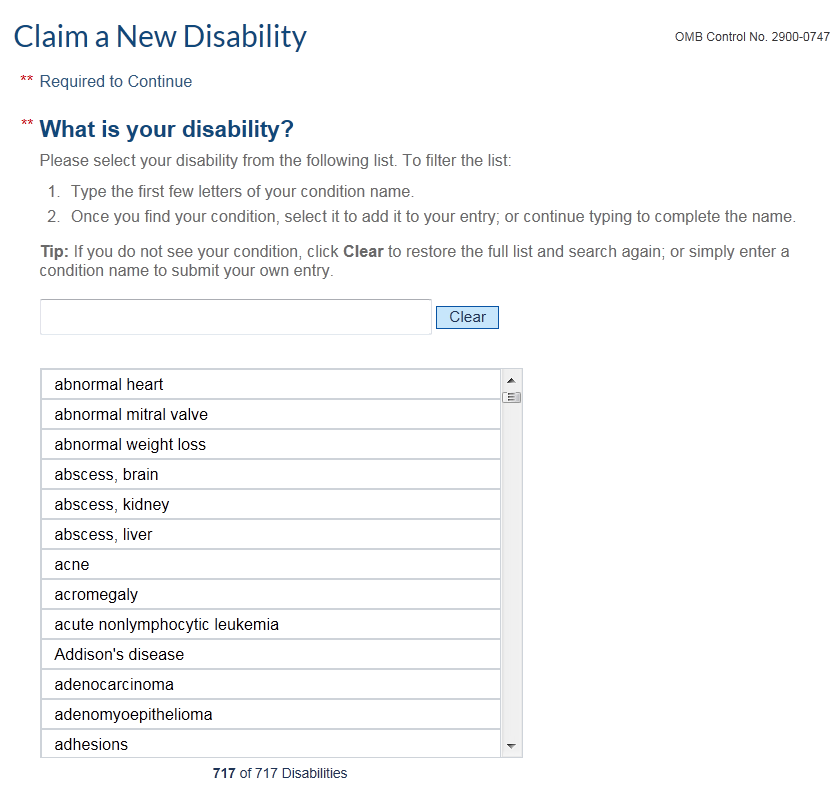
- If you chose Claim a New Disability, enter your new disability information. Once you Save & Continue, the added disability will appear in the grid. Click Save & Continue.
VA Medical Center Treatment History

- At the VA Medical Center Treatment History page, answer the question about receiving any medical treatment at a VA Medical Center. If "No," you'll go to the Special Circumstances page where you can select additional compensation benefits with your claim. You will be provided the necessary forms during this step. If "Yes," you'll go to the VA Medical Treatment Information page to provide all the information as directed. Make sure you click Save & Continue on each page.
Documents to Upload

- At the documents to upload page, you can upload your documents so that your claim can be processed as a fully developed claim.
Completion Check
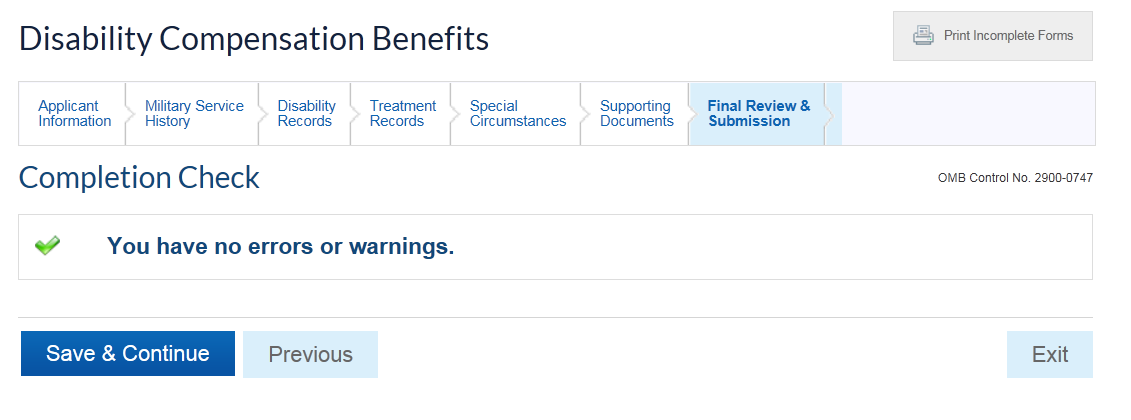
- The Completion Check page displays all the information you provided for your final review. If any information is incorrect or missing, you can navigate back to the appropriate page to correct it (e.g., if a Treatment Record is missing, click on the Treatment Record tab. Click Save & Continue.
Evidence Certification
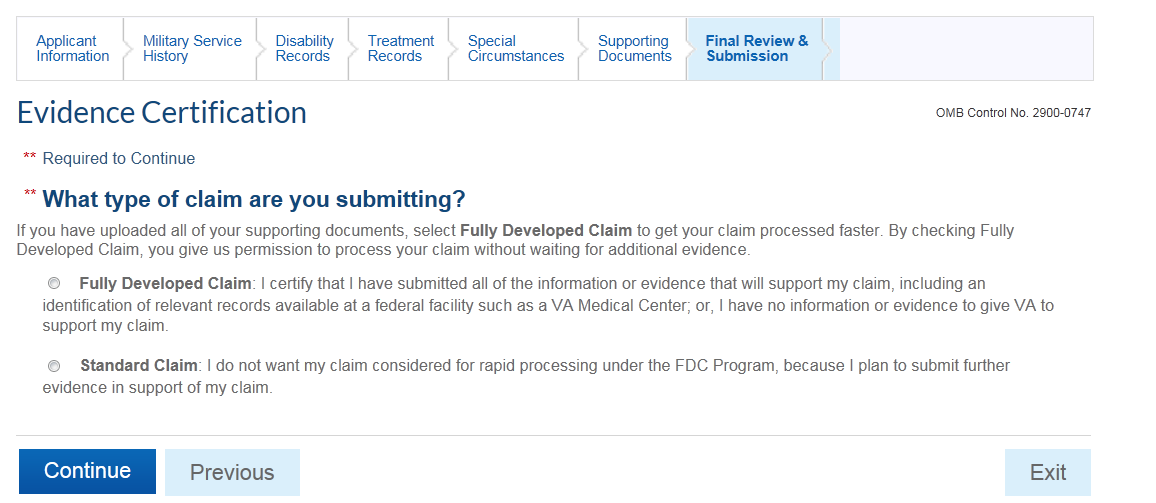
- The final step is to certify that you have enclosed all the information and evidence to support your claim. At this point, you should select Fully Developed Claim indicating you have no further evidence to provide. Click Continue. Then, certify that all the information is correct and true. Accept the Terms and Conditions and click Submit.
 Important! You have 365 days from the date you first started your claim to collect your required documents and information. Make sure you have collected everything before you submit your claim.
Important! You have 365 days from the date you first started your claim to collect your required documents and information. Make sure you have collected everything before you submit your claim.
Claimant Certification
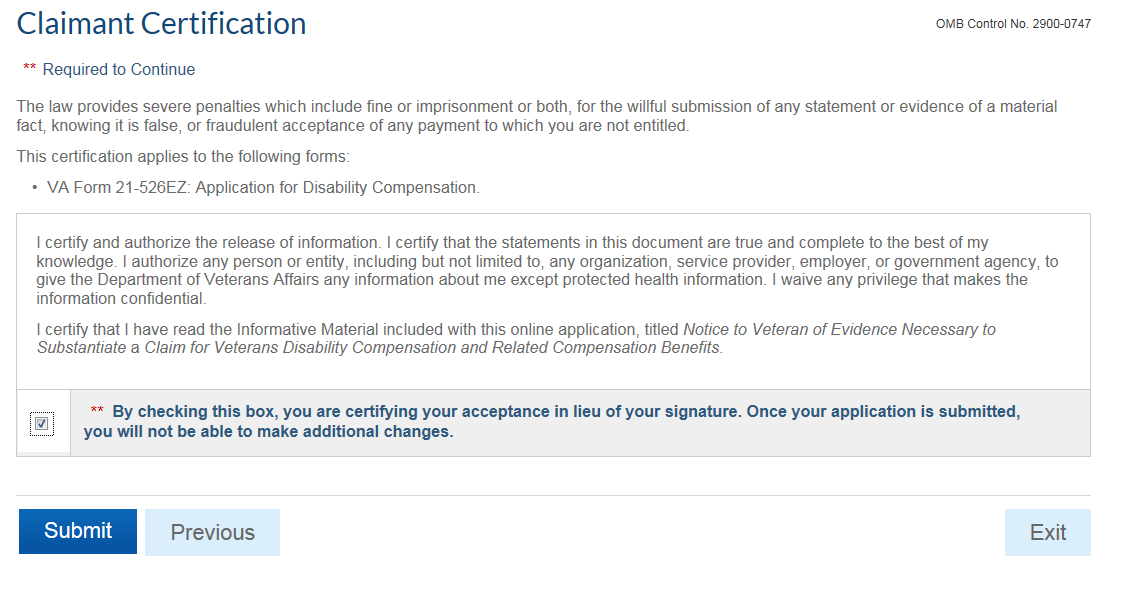
- You will then be asked if you want to enroll for VA Healthcare. Either leave the box checked or uncheck and click Continue.
- You will finally need to complete the Claimant Certification page.