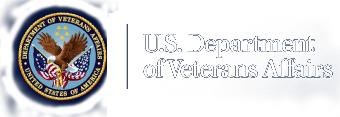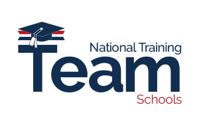Education and Training.
April Education Office Hours FY 2023 Presentation

April Office Hours Agenda
- Enrollment Manager News and Updates
- Enrollment Manager Frequently Asked Questions (FAQs)
- Enrollment Manager Resources
- School Certifying Officials (SCOs) can view this entire Office Hours presentation at the following YouTube link: April Office Hours
Note 1: SCO, the Customer Experience Group (CEG) is open until the end of April for any Enrollment Manager Issues you are having: Contact the CEG Team at 855-225-1159, Option 1.
Note 2: SCOs, if you missed out on any of the live Enrollment Manager (EM) Experience Sessions, you may follow along by watching the EM demonstration videos and scenarios, which are separated by facility type; these demo videos can be found on the Veterans Benefits Administrations (VBA) YouTube Channel:
- Enrollment Manager Experience for Institutions of Higher Learning (IHLs)
- Enrollment Manager Experience for Non-College Degree (NCDs)
- Enrollment Manager Experience for On-The-Job Training/Apprenticeships (OJT/APP)
- Enrollment Manager Experience for Flight Programs
Agenda Specific Topics:
- Paper-Based Enrollments No Longer Accepted After June 6th, 2023
- How to Log into the Enrollment Manager Platform Portal with Login.gov
- Reviewing Fields in the Student Profile
- Changing Benefits and/or Programs
- How to Submit a Second 1010 Certification
- Updated Guidance: Draft Enrollments
- Updated Guidance: Submitting Multiple Actions for Ch33
- Enrollment Manager Recent Enhancements
Paper-Based Enrollments No Longer Accepted
As a Reminder:
- VA Form Paper enrollment certifications submitted to VA will not be accepted beginning June 6, 2023.
- Please use Enrollment Manager to submit all enrollments moving forward from this June 6, 2023, date.
Getting Familiar with Enrollment Manager:
- Log into Enrollment Manager to confirm your access.
- Review the user guide, quick start guides (NCD, IHL, OJT/APP, and Flight), FAQs, and other instructional resources for details about accessing the system.
How to Log into Enrollment Manager Platform Portal with Login.Gov
The demonstration video on "How to Log into the Enrollment Manager Platform Portal with Login.gov" can be found on the April Office Hours beginning at the following time stamp (1:40/47:34).
Reviewing Fields in the Student Profile
Use the following guidance if biographical information in the student profile is incorrect:
Biographical Information
- First Name
- Last Name
- Date of Birth
Note: Please do not attempt to make any changes to the “Name or Date of Birth” if this biographical information is not correct. If the information is incorrect, the student(s) need to contact the Education Call Center (ECC) or Ask VA (AVA).
Use the following guidance if contact information in the student profile is incorrect:
Contact Information
- Mobile Phone Number
- Home Phone Number
- Email Address
- Mailing Address
Note: Please do not attempt to make any changes to the “Mailing Address” if the contact information is not correct. If the information is incorrect, the student(s) need to contact the Education Call Center (ECC) or Ask VA (AVA).
Changing Benefits and/or Programs
Notes on Changing benefits and changing programs:
- When a new program or benefit is added, it will be the program/benefit on future submissions. It does not change any past submissions.
- Once an enrollment is submitted, the program and benefit type are set. Amending the term will NOT change the benefit or program.
Additional information for programs and enrollments:
- The program card listed at the top is what will be on any new enrollment: Be sure to verify this is the correct program.
- Once an enrollment or amendment is submitted for a specific program, the program is locked and can no longer be edited.
- Duplicate programs are not allowed in the system.
How to Submit a Second 1010 Certification
The demonstration video on "How to Submit a Second Section 1010, Enrollment Certification" can be found on the April Office Hours beginning at the following time stamp (11:19/47:34).
Updated Guidance: Draft Enrollments
We previously shared guidance on actions to take with draft enrollments. Please follow the new guidance below:
- Currently, draft enrollments in Enrollment Manager cannot be deleted. In the meantime, if you have drafted enrollments that will not be submitted, please leave them in the queue.
- Do not submit any enrollments with information you do not want to be processed as this can result in overpayments and students incurring debts.
- Do not submit any enrollments with information you do not want to be processed as this can result in overpayments and students incurring debts.
Updated Guidance: Submitting Multiple Actions for Chapter 33
Previously, we shared that School Certifying Officials (SCOs) no longer have to wait 24 hours to submit and amend enrollments:
- Original and Amendment Issue: When multiple actions are submitted for the same student, there are no timestamps so there is a slight chance the Veterans Claim Examiner (VCE) may not know which action came first.
- Updated Guidance: We ask that SCOs wait 10 minutes before submitting an original and an amendment within the same day.
- Overriding Facility Code Issue: When SCOs submit one enrollment for their primary facility code then submit another enrollment for another facility in the same day, DGI is automatically overriding the facility code and not showing both submissions.
- We ask that SCOs please wait a full 24 hours between submitting actions for different facility codes.
Note: The following information is a Facility Code Guidance update, which was released after the April Office Hours sessions.
Facility Code Guidance
Updated guidance for completing actions in Enrollment Manager:
- If you submitted original enrollments at multiple facility codes for the same student, please wait 10 minutes before amending any of these enrollments. For example, you can submit enrollments for your primary facility and an extension campus, then wait at least 10 minutes to correct either enrollment.
- If you are submitting enrollments for a student at separate facilities for the same dates, please either a) submit the enrollments at extension campuses using manually entered dates or b) create separate pre-set enrollments for each extension campus.
Enrollment Manager Recent Enhancements
Featured Enhancements as of April 8, 2023:
- SCOs can select the correct amendment reason when amending an enrollment with a future begin date.
- SCOs can no longer submit amendments with mismatched data in the “Amendment Reason” and “Hours” fields.
- SCOs can submit flight certifications by entering flight instruction line items with begin and end dates that are after the original enrollment start date.
- SCOs can input their Facility Code when requesting access to the Enrollment Manager system.
- SCOs can use the facility dropdown to filter the “Your Actions Table” by facility name to display enrollments that are “In progress” or “Pending”.
- SCOs are no longer able to submit enrollments more than six months in advance.
- Enrollment Manager (EM) will display the name of the SCO who submitted an enrollment or amendment on the “view details” page.
Enrollment Manager Frequently Asked Questions (FAQs)
|
The following are some selected frequently asked questions: |
|
|---|---|
|
Questions: Will the termination process still create debt? |
Answer: Reporting a termination in Enrollment Manager follows the same guidance provided when reporting a termination in VA-ONCE. |
|
Questions: Why is it required that SCOs give their personal SSN to sign into ID.me or Login.gov? |
Answer: The ID.me verification process requires collecting sensitive pieces of information, like your Social Security number (SSN). ID.me needs this information in order to uniquely identify you, which is a critical step to prevent impersonation and fraud. Using ID.me/Login.gov is a government policy, not just Veterans Benefits Administration (VBA). |
|
Question: What type of reports can Enrollment Manager generate? |
Answer: Enrollment Manager can generate a Weekly Summary Report and a Weekly Detail Report. The Summary Report provides statistics of records submitted in each week, and the Detail Report provides a full readout of each record submitted in a given week. The Detail Report can be exported as a Portable Document Format (PDF) file containing the PDF forms of each record - 22-1999s, 22-1999bs, etc. - allowing schools to keep these records on file offline. |
|
Question: Will there be a streamlined way of reporting issues should they arise? |
Answer: If you need assistance with Enrollment Manager, please contact the Customer Experience Group (CEG) at 855-225-1159. Option 1; Mon – Fri 8am - 5pm Eastern Time throughout the month of April. |
Note: See more on the Enrollment Manager Frequently Asked Questions page!
Enrollment Manager Resources
Since Enrollment Manager's opening, we have tracked top questions from the Education Call Center (ECC) and Customer Experience Group (CEG). Several quick tips based on those questions are provided here:
- If you need extra support logging in: Make sure to complete the final step to verify your identity when creating your ID.me or login.gov account. Clearing your cache and cookies may also help! Even if you don't have active enrollments, we recommend logging in during the month of April, while the CEG is available to support you.
- Where is Remaining Entitlement: The remaining entitlement for a student’s current benefit type displays in months and days on the student’s Profile and Benefits tab.
- Once you’re in the system: Please refrain from putting in duplicate user access requests. Be aware of terminology updates; they’re listed on the Enrollment Manager FAQs webpage for convenience. Reminder to begin tracking your students date of birth to add a new student. There should “never” be dropdown lists for Academic Info on the “Programs” tab pictured below. Save actions as you go!
- Interactive Legacy VA-ONCE user: If you didn’t have an active VA-ONCE account as of February 24, 2023 or hadn’t logged into VA-ONCE for the past 6 months (since Aug 28, 2022) you’ll have to use the “Request Access” link on the Education Platform Portal. Please follow the instructions for requesting access.
- If you have further questions: The Enrollment Manager User Guideand Enrollment Manager Frequently Asked Questions (FAQ) are great resources for quick answers. To search a specific issue, select "Control F" on your keyboard and type in what you are searching for. You can also access specific support by selecting topics in the Table of Contents.
How to Bookmark Enrollment Manager
We encourage you to manually bookmark: https://iam.education.va.gov
This is the VA Education Platform Portal link!
Follow these steps:
- Go to https://iam.education.va.gov to add to your favorites.
- At the top-right of the screen, select on the “Star.”
- Next, select the “More…” button to edit the Uniform Resource Locators (URL).
- In the “URL” text field, input the exact URL https://iam.education.va.gov
you want to associate with this bookmark.
- Select the “Save” button to save the bookmark.
Enrollment Manager Resources Overview
The following materials can be referenced for more information:
- Quick Start Guide
- SCO User Guide
- SCO Training Portal
- FAQs
- Office Hours
- Video and Social Posts
- Emails
- Web Updates
Note: Visit the Resources for Schools page for more details.
SCO Fiscal Year 2023 Annual Training Requirements
October 1, 2022: Annual Training Window Opens. Updated training requirements for all new SCOs and continuing education requirements for existing SCOs are effective.
June 1, 2023: 90-Day Training Alert: 90 Day Notifications and reminders for the approaching August 31st continuing education deadline will be posted on the GI Bill® Website and sent to SCOs via GOV Delivery Notice.
July 1, 2023: 60-Day Training Alert: 60 Day Notifications and reminders for the approaching August 31st continuing education deadline will be posted on the GI Bill® Website and sent to SCOs via Gov Delivery Notice.
August 1, 2023: 30-Day Training Alert: 30 Day Notifications and reminders for the approaching August 31st continuing education deadline will be posted on the GI Bill® Website and sent to SCOs via Gov Delivery Notice.
August 15, 2023: 15-Day Training Alert: 15 Day Notifications and reminders for the approaching August 31st continuing education deadline will be posted on the GI Bill® Website and sent to SCOs via Gov Delivery Notice.
August 31, 2023: Annual Training Window Closes! Continuing education requirements for existing SCOs completed.
September 1st-30th, 2023: Existing SCOs - No Training in Progress; new SCOs – Training is continuous throughout the year.
SCO Portal Completion Status
Certifying Officials can keep pace of their annual training requirements by viewing the Training Requirement Countdown, checking Annual Training Schedule, required modules, and annual training completion status. Visit our School Certifying Official (SCO) Training webpage for this and more information.
*Enrollment Manger Training Modules and Final Assessment: The SCO Enrollment Manager training curriculum consists of three interactive Enrollment Manager trainings. SCOs will need to complete all three training modules (EM100, EM101, and EM102). The EM training modules should take no more than 2.5 hours to complete. Trainings are introductory to get SCOs familiar with the system. SCOs will get training credit for completing all three of the EM training modules; However, to receive approval/permissions to access EM, you must complete all three EM training modules and the final assessment specific to your facility type.
The SCO Online Training Portal has been updated to show training modules requirements based on an SCOs facility type and their experience as an existing SCO or new SCO. Fiscal Year 2023, SCO Annual Training requirements will be calculated by modules and completion; SCO Annual Training requirements are no longer calculated by hours.
|
SCO Type |
Number of Modules |
|---|---|
|
Existing SCO Institution of Higher Learning (IHL) |
4 |
|
Existing SCO Non-College Degree (NCD) |
4 |
|
Existing SCO Institution of Higher Learning with Non-College Degree (NCD) |
4 |
|
Existing SCO Institution of Higher Learning (IHL) with Flight |
4 |
*Four modules. It is recommended one of the four modules be specific to your facility type.
|
SCO Type |
Number of Modules |
|---|---|
|
Existing SCO On-the-Job Training (OJT) |
1 |
|
Existing SCO Apprenticeship Program |
1 |
|
Existing SCO Vocational Flight |
1 |
|
Existing SCO High School Program |
1 |
|
Existing SCO Residency Program |
1 |
*One module. It is recommended the module be specific to your facility type.
|
SCO Type |
Number of Modules |
|---|---|
|
New SCO On-the-Job Training (OJT) |
1 |
|
New SCO Apprenticeship Program |
1 |
|
New SCO Vocational Flight Facilities |
1 |
|
New SCO High School and Residency Facilities |
1 |
|
New SCO Residency Institutions of Higher Learning (IHL) |
10 |
|
New SCO Non-College Degree Facilities |
10 |
*New SCOs must complete the listed required amounts of modules.
SCO Annual Training Portal
Certifying Official Training Resources Self-Certification Step-By-Step Procedure
- Log in to the SCO Annual Training Portal access at the following link: Live Assessments (vbatraining.org)
- Select one of the following options: Office Hours, Conference Sessions, Supplemental Training.
- Locate the applicable session and click “Begin”.
- Verify you have selected the correct training session, then click “Continue”.
- Click “Yes” to certify you have completed 100% of the training click “Submit”.
- Enter the date of training, then click “Submit”.
- Download your results and keep the certificate for your records.
Options After taking the course
After you take the course, the only option is "feedback" from the original course. If you choose feedback, this is where you obtain your Completion Certificate.
To “review” an Enrollment Manager course you’ve completed: You must scroll down to bottom left side and click the "Review Only" arrow. It will restart the course and Knowledge Checks too. This will not cancel your initial course completion!
Certifying Official Resource Guide
School Certifying Officials, please contact the designated party if you are having issues on the following topics:
Enrollment Manager Resources
- Enrollment Manager Frequently Asked Questions
- Multi-factor Authentication video
- Teaser Video
ID.Me and Login.gov Resources
- me Help Center
- gov Resources and Support
- VA & ID.me - ID.me Help Center
Contacting the Education Liaison Representative (ELR):
Contact your Education Liaison Representative (ELR)
- Updating Certifying Officials; VA Form 22-8794 (Designation of Certifying Official(s)).
- Technical assistance with reporting enrollments
- Access to Enrollment Manager
- 85/15 reporting matters
- Clarification on WEAMS (Web Enabled Approval Management System), which is also known as the VA Form 22-1998 reports.
Contact the School Certifying Official (SCO) Hotline:
- Contact your ELR for the SCO Hotline phone number
- Status of Tuition & Fee or Yellow Ribbon payments
- Explanation of school debt creation
- Individual student benefit information and hardship cases
Contacting the State Approving Agency (SAA):
Contact your State Approving Agency (SAA)
- Program revisions; new/suspended/cancelled programs
- Updated catalogs and related publications
- School address updates – including branch/extension
- Changes in accreditation status
- Change of ownership and change of address
Certifying Official Resource Links
- VBA Education Service Monthly Office Hours FAQs: VBA Education Office Hours
- School Certifying Official Handbook: School Certifying Official Handbook
- GI Bill® Website – School Resources Page: School Resource Page
- School Certifying Official Training Portal: School Certifying Official (SCO) Online Training Portal
- Enrollment Manager User Guide: Enrollment Manager User Guide
- Veteran Readiness & Employment (VRE): Veteran Readiness & Employment (VR&E) Resource Page
- VR&E School Certifying Official Handbook: VR&E School Certifying Official Handbook
- 85/15 Frequently Asked Questions (FAQs): 85/15 FAQs
Certifying Official Annual Training Resources
National Training Mailbox: edutraining.vbaco@va.gov
- Certifying Official training portal access and use
- Certifying Official approved training credit and progress tracking
- Adobe Connect registration and access
Office Hours Question and Answer: VBA Education Office Hours - Q&A Webpage
- Review previous Office Hours' questions and answers
- Respond to questions posed during monthly Office Hours sessions
- Link to Annual Training requirements and step-by-step directions self -certifying training
SCO Portal Technical Support: support@VBATraining.org
- Certifying Official training portal technical assistance
- Report Training Portal issues and outages
All webinars and training sessions are announced via the GovDelivery, please click the following link: GovDelivery
SCOs be sure to register and update your information as needed; GovDelivery Support can be found by clicking here
Additional Resources
Stay up to date on the Veterans Benefits Administrations (VBA) social platforms:
Facebook: @GIBillEducation
Twitter: @VAVetBenefits
Instagram: @VABenefits
Debt Management Center (DMC)
Ask VA (AVA) School Inquiries:
- All school inquiries and disputes should be submitted using AVA
- In the “Tell us about your question” Select “Veterans Affairs- Debt” as the category and “A School Official” as the topic. Selecting these options is critical to ensure routing to DMC
- All inquiries about a specific debt should be “On behalf of a Veteran” Under “My inquiry is” select “On behalf of a Veteran”- this enables you to select School Certifying Official or Other (Business) under “relationship to Veteran”.
- Selecting on behalf of a Veteran lets you indicate that you are an SCO and will generate a screen where you can input which student you are inquiring about.
- When asked “What is your Question?”, provide the following information: Include your school’s name and facility code in the body of your inquiry; this will ensure that DMC can identify the correct debt promptly.
- You must log in to receive a response that receives specific debt information.
- DMC’s old email box for schools is no longer monitored, all disputes and inquiries should be submitted through AVA, which provides improved security and inquiry monitoring.
Tips for Submissions via Ask VA (AVA)
When submitting disputes and inquiries via AVA:
- One inquiry per student
- Identifying information for the student (not in the subject line)
- School name and facility code
- Debt amount
- Supporting details (front and back of cashed check, when was updated certification sent, etc.)
Debt Management Center Disputes
|
The following are examples of best practices when communicating with DMC regarding disputes.
|
|
|---|---|
|
Instead of stating this: We dispute the debt because we already paid it.
|
Try stating this: We dispute the debt of $500.00, the check for $500.00 we sent in for the debt for the January 9th – March 31st term was cashed on March 1st. Front and back of cashed check are attached.
OR
We dispute the debt of $500.00. We made a payment of $500.00 on pay.gov on March 1st for the debt for the January 9th – March 31st term, our confirmation number was 2745ABC1.
|
|
Instead of stating this: We dispute the debt because there should be no debt based on what we certified.
|
Try stating this: We certified X amount for X term on X date and did not make any changes, for this reason we do not believe there should be a debt.
OR
We certified X amount for X term on X date and then updated the certification to Y amount on Y date, for this reason we do not believe there should be a debt.
|
|
Instead of stating this: We dispute the debt because we think the amount should be $1,000 instead of $1,200.
|
Try stating this: We dispute the debt because we think the amount should be $1,000 instead of $1,200. We certified X amount for X term on X date and were paid X. We then certified Y amount for X term on Y date which reduced the amount we were due to Y. The amount we were paid of X minus the amount we were due of Y = $1,000.
|
May Office Hours:
- Eastern Standard Time: Your Personal Email Calendars Must Calculate Any Time Zone Differences.
- May 16, 2023: Education Services Staff - 11:00 a.m. - 12:15 p.m.
- May 16, 2023: State Approving Agencies - 1:00 p.m. - 2:15 p.m.
- May 17, 2023: SCOs – 11:00 a.m. - 12:15 p.m. and 1:00 p.m. - 2:15 p.m. (Same two sessions)
- May 18, 2023: SCOs – 11:00 a.m. - 12:15 p.m. and 1:00 p.m. - 2:15 p.m. (Same two sessions)