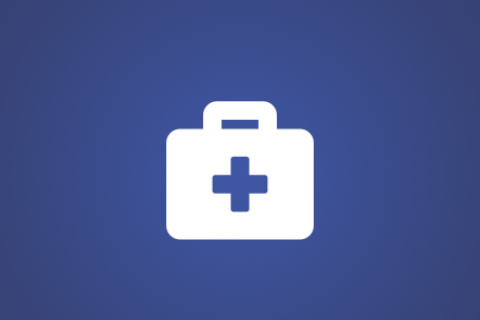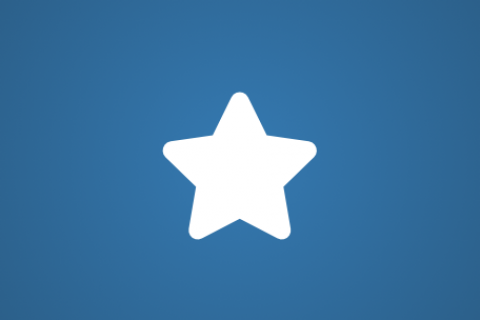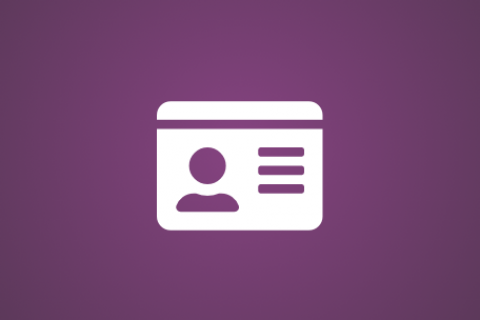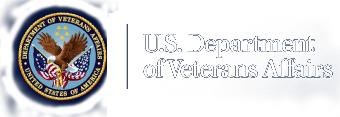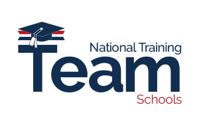Attention A T users. To access the menus on this page please perform the following steps.
1. Please switch auto forms mode to off.
2. Hit enter to expand a main menu option (Health, Benefits, etc).
3. To enter and activate the submenu links, hit the down arrow.
You will now be able to tab or arrow up or down through the submenu options to access/activate the submenu links.
Locator
Contact
Search
VA »
Veterans Benefits Administration »
Education and Training.
»
July Education Office Hours FY 2023 Presentation
Education and Training.
July Education Office Hours FY 2023 Presentation

July Office Hours Agenda
- Enrollment Manager Guidance
- Certifying Guest Students in Enrollment Manager
- Yellow Ribbon Overview
- School Certifying Officials Training Resources and Requirements Video
- School Certifying Officials (SCOs) can view this entire Office Hours presentation at the following YouTube link: July Office Hours
Enrollment Manager Guidance
Inactive Students Update: If the “Add enrollment” button is grayed out or disabled in the Enrollment tab, it may be due to one of the following reasons:
- The student existed at your school but was inactive in VA-ONCE.
- The student was inactive at a different school.
- The Program tab for a student is inactive.
To add an inactive student to a school:
- Navigate to the “Benefits” tab to update the benefit type.
- Select the “Add student to school” link in the bottom right-hand corner.
- Enter and submit all the required information as if you are adding a brand-new student and associate the school.
- Then, the “Add enrollment” button under the Enrollments tab is enabled.
Custom Remarks for Institutions of Higher Learning (IHLs) and Non-College Degrees (NCDs)
SCOs, please use the Veterans Benefits Administrations (VBA) remarks or the Notes feature. Veterans Affairs (VA) sees many custom remarks added to relay information that is not needed. The use of the Custom Remarks slows down the certification processing time.
- Do not use a Custom Remark, if there is a relevant VBA remark.
- Do not use a Custom Remark, to provide details already described in the enrollment certification.
The following four new VBA Remarks are being added in the August release to address common, but unnecessary, Custom Remarks currently in use:
- Second Certification for Enrollment Verification
- Change to Tuition & Fees – Replacement of “Updating Tuition and Fees”
- Correcting / Updating / Amending Previous Enrollment
- Graduated / Received Diploma or Certificate / Completed Objective
Note: This enhancement will help streamline the enrollment submission process and improve IHL and NCD claims processing times!
Correcting Name and Email Address
Follow the steps below to correct your name or email address in EM:
- Contact the SCO Hotline to request that the Call Center Representative create a Detailed Issue Form (DIF) indicating the exact nature of the error.
- Provide the representative the facility code, name of the school/training organization, the location of the incorrect name or email address (login page, print outs, etc.), the incorrect information, and the correct information.
Example:
Facility code: 12345678
Name of organization: ABC University
Location: EM login page
Incorrect email address: jqpubblic@abc.edu
Correct email: jqpublic@abc.edu
Dos and Don’ts
- Do: Check the Programs tab to confirm it has the correct Training Type, Objective Type, Academic Program, and Benefit Type.
- Do: Ensure the Benefit Type you want to certify for is on the Programs tab.
- Do: Confirm the Training Type is consistent with the Academic Program.
- Do: Double check your Program cards before you create an enrollment. Ensure the Benefit Type, Objective (if applicable), and Program are correct.
- Do: After a certification has been submitted, please confirm the Benefit Type is correct by navigating to the submitted enrollment, select “View Details”, select “Print”, and confirm the Benefit Type on the page.
- Do: Please pay close attention to confirm Chapter 31 enrollments align with the correct Chapter 31 Benefit Type.
- Don’t: “Don’t edit preset enrollment period dates”. Instead, inactivate the present enrollment period with the incorrect dates. Then, create a new preset enrollment period with the correct dates.
Example:
A Graduate Training Type should not have an Academic Program or Objective Type that reflects an Undergraduate Degree, such as Bachelor of Science (BS) Biology. If it does, add a new program with a Training Type of undergraduate.
Note: Check out our FAQ page for other great tips!
Certifying Guest Students in Enrollment Manager (EM)
EM now requires the SCO at the Guest School to include the student's training objective (at the parent school) on an enrollment in addition to selecting ‘guest’ in lieu of a program.
- The objective type now falls before the guest student field as required field.
- Select from the Institutions of Higher Learning (IHL) Objective types* listed in the drop-down tab.
- Once the “Guest Student” box is selected, “Guest Student” is automatically inserted in the “Program” field.
- Type the name of the primary/parent facility and select from the options given.
- You must "Save this school" at the bottom of the page and then submit to finalize.
Notes: Non-college Degree (NCD) programs do not require a specific objective type. VA will clarify the requirement for the objective type in the suggested sample Primary, or Parent, School letter in a future update to the SCO Handbook.
Yellow Ribbon Overview
Chapter 33 - Yellow Ribbon: At Institutions of Higher Learning the Yellow Ribbon Program payment is paid directly to the school on behalf of the student to help pay some/all unmet charges. The school enters into an agreement with VA to contribute up to 50% of unmet charges and VA will match. The combined school and VA contribution can’t exceed the tuition and fee amount charged the student.
Who is Eligible for Yellow Ribbon?
Eligible students are those who have or are a:
- Service member qualified at 100% eligibility level on their Certificate of Eligibility. VA processing will determine eligibility based on honorable service dates, Purple Ribbon, service-connected disability, and/or active-duty status.
- Spouse using the transferred benefits of a 100% eligible service member based on determination of the above criteria, or Dependent child using benefits transferred by a 100% eligible servicemember based on determination of above criteria, or Fry Scholarship.
Open Season – Domestic Schools
Open Season for Yellow Ribbon is from March 15th – May May15th. During open season, Domestic Schools may:
- Apply for initial participation
- Modify existing open-ended agreements
- Withdraw from the Yellow Ribbon Program
Note: Newly approved schools (or branches) do not have to wait for open season to submit a Yellow Ribbon Agreement.
VA Form 22-0839 (Yellow Ribbon Program Agreement):
U.S. Schools Only: The IHL agrees to provide Yellow Ribbon Program contributions for each participant during the academic year up to the following amounts (fill in all applicable fields).
The following table is an example, which displays the Yellow Ribbon Agreement fields for Domestic Schools:
|
A. Maximum Number of Students |
B. Degree Level (Undergraduate, Graduate, Doctoral, or All) |
C. College or Professional School |
D. Maximum Contribution Amount (Note: Enter dollar amount or write in “Unlimited.”) |
|---|---|---|---|
|
|
|
|
$ |
|
|
|
|
$ |
|
|
|
|
$ |
Open Season – Foreign Schools
Public Law 116-315, Section 1008, “Technical Correction to clarify Eligibility for Participation in Yellow Ribbon Program of Department of Veterans Affairs.”
Open Season for Yellow Ribbon is from June 1st – July 31st. During open season, Foreign Schools may:
- Apply for initial participation
- Modify existing agreements
Notes: Newly approved schools (or branches) do not have to wait for open season to submit a Yellow Ribbon Agreement. Due to fluctuations in currency exchange rates, if a foreign school fails to modify their agreement each open enrollment period, the school will be withdrawn from the Yellow Ribbon Program.
VA Form 22-0839 (Yellow Ribbon Program Agreement):
Foreign Schools Only: The IHL agrees to provide Yellow Ribbon Program contributions as indicated below. You must report the official currency of record for the institution. Per 38 CFR 21.9640, foreign currency will be covered into United States dollars using the foreign exchange conversion rate as published by the Federal Reserve effective on the first date of July that precedes the relevant academic year. The IHL agrees to provide the contributions for each eligible participant during the academic year up to the following amounts (fill in all applicable fields).
The following table is an example, which displays the Yellow Ribbon Agreement fields for Foreign Schools:
|
A. Maximum Number of Students |
B. Degree Level (Undergraduate, Graduate, Doctoral, or All) |
C. Currency Type Used for School Billing |
D. Maximum Contribution Amount (Note: Enter amount per student or write in “Unlimited.”) |
|---|---|---|---|
|
(Example) |
Graduate |
European Euro |
2,000 |
|
|
|
|
|
|
|
|
|
|
The Agreement – All Schools
The Institution of Higher Learning (IHL) must agree to:
- Provide contributions to eligible individuals who apply for the Yellow Ribbon Program on a first-come first-served basis, regardless of the rate at which the individual is pursuing training in any given academic year.
- Provide contributions during the current academic year and all subsequent academic years in which the IHL is participating in the Yellow Ribbon Program and the student maintains satisfactory progress, conduct, and attendance.
- Make contributions toward the program on behalf of the individual in the form of a grant, scholarship, etc.
- State the dollar amount (or school currency amount) that will be contributed for each participant during the academic year.
- State the maximum number of individuals for whom contributions will be made in any given academic year.
Certifying Credit
Chapter 33: Tuition and Fees, Monthly Housing Allowance, book stipend, and Yellow Ribbon benefits are based in whole or in part on the number of credit/clock hours certified. SCOs must certify the number of credit/clock hours the student takes that apply to the student's program.
Certifying Changes in Enrollment
Amendment: Any change made to an enrollment after it is submitted. If tuition and fees, or Yellow Ribbon were reported, they must also be changed to correspond to credit/clock hour changes.
Yellow Ribbon Contributions
The following explains contributions:
- Funds for Yellow Ribbon contributions may derive from any source of institutional funding that is not already allocated or awarded for a non-Yellow Ribbon purpose.
- Student ledgers must denote the school's and VA's contributions as "Yellow Ribbon." For example, a waiver of school tuition is never appropriate for the school’s contribution. Schools must show their contribution as a school payment applied to the student's ledger.
- Yellow Ribbon funds cannot be denoted as any type of grant, scholarship or other fund sources that would be applied to the student's account regardless of Yellow Ribbon program participation.
Restricted Aid Versus Unrestricted Aid
- Restricted aid can only be used for a specific purpose. Example: “I/we give this donation only to be used for a new lounge in the library”. A school can’t use these donated funds toward their Yellow Ribbon contributions (unless the restriction was specifically named for Yellow Ribbon).
- Unrestricted aid can always be used for Yellow Ribbon.
Note: These are “Not” the same as 85/15 Restricted/Unrestricted Aid.
Fundraising
Money sourced from a fundraiser must be determined to be restricted or unrestricted using the guidance on the previous slide.
- Fundraising is permitted for the Yellow Ribbon Program and applying those funds towards the schools matching contribution is allowable.
- Such funds must be denoted a "Yellow Ribbon" on the student ledger.
- Such funds may NOT be denoted as "grant", "scholarship", or any other analogous term.
Third-Party Scholarships or Grants
- Funds received directly or indirectly from Federal sources may not be counted toward contributions.
- A scholarship sent directly to an IHL on behalf of an individual or specific group
of individuals from a third party may not be included in Yellow Ribbon Program
Note: If a scholarship or grant is tied to a specific purpose other than Yellow Ribbon, it can’t be used to cover Yellow Ribbon contributions.
Matching Veterans Affairs (VA)
38 CFR 21.9700(f) VA will match each dollar provided by the school on behalf of an individual; however, the combined amount of contributions under the Yellow Ribbon Program may not exceed the remaining amount of established charges not covered under 38 U.S.C. chapter 3313(c)(1)(A).
Note: If VA matches a higher amount than what is on school’s agreement, the school is also responsible for that higher amount, as long as it doesn’t exceed unmet charges.
Search for Yellow Ribbon Students
The demonstration in how to Search for Yellow Ribbon Students, Amend for Tuition and Fees with Yellow Ribbon, Amendment Details, and the Benefits tab within Enrollment Manager can be found on the July Office Hours beginning at the following time stamp 20:25/43:37.
SCO Annual Training Portal
Certifying Official Training Resources Self-Certification Step-By-Step Procedure
- Log in to the SCO Annual Training Portal access at the following link: Live Assessments (vbatraining.org)
- Select one of the following options: Office Hours, Conference Sessions, Supplemental Training.
- Locate the applicable session and click “Begin”.
- Verify you have selected the correct training session, then click “Continue”.
- Click “Yes” to certify you have completed 100% of the training click “Submit”.
- Enter the date of training, then click “Submit”.
- Download your results and keep the certificate for your records.
Options After taking the course
After you take the course, the only option is "feedback" from the original course. If you choose feedback, this is where you obtain your Completion Certificate.
To “review” an Enrollment Manager course you’ve completed: You must scroll down to bottom left side and click the "Review Only" arrow. It will restart the course and Knowledge Checks too. This will not cancel your initial course completion!
Enrollment Manager Resources Overview
The following materials can be referenced for more information:
- The Enrollment Manager User Guide
- Quick Start Guide
- SCO User Guide
- SCO Training Portal
- FAQs
- Office Hours
- Video and Social Posts
- Emails
- Web Updates
Note: Visit the Resources for Schools page for more details.
ID.Me and Login.gov Resources
- me Help Center
- gov Resources and Support
- VA & ID.me - ID.me Help Center
Certifying Official Resource Guide
School Certifying Officials, please contact the designated party if you are having issues on the following topics:
Contacting the Education Liaison Representative (ELR):
Contact your Education Liaison Representative (ELR)
- Updating Certifying Officials; VA Form 22-8794 (Designation of Certifying Official(s)).
- Questions about reporting enrollments and related changes
- 85/15 reporting matters
- Clarification on WEAMS (Web Enabled Approval Management System), which is also known as the VA Form 22-1998 reports.
Contact the School Certifying Official (SCO) Hotline:
- Status of Tuition & Fee or Yellow Ribbon payments
- Explanation of school debt creation
- Individual student benefit information and hardship cases
Contacting the State Approving Agency (SAA):
Contact your State Approving Agency (SAA)
- Program revisions; new/suspended/cancelled programs
- Updated catalogs and related publications
- School address updates – including branch/extension
- Changes in accreditation status
- Change of ownership and change of address
Certifying Official Resource Links
- VBA Education Service Monthly Office Hours FAQs: VBA Education Office Hours
- School Certifying Official Handbook: School Certifying Official Handbook
- GI Bill® Website – School Resources Page: School Resource Page
- School Certifying Official Training Portal: School Certifying Official (SCO) Online Training Portal
- Enrollment Manager User Guide: Enrollment Manager User Guide
- Veteran Readiness & Employment (VRE): Veteran Readiness & Employment (VR&E) Resource Page
- VR&E School Certifying Official Handbook: VR&E School Certifying Official Handbook
- 85/15 Frequently Asked Questions (FAQs): 85/15 FAQs
Certifying Official Annual Training Resources
National Training Mailbox: edutraining.vbaco@va.gov
- Certifying Official training portal access and use
- Certifying Official approved training credit and progress tracking
- Adobe Connect registration and access
Office Hours Question and Answer: VBA Education Office Hours - Q&A Webpage
- Review previous Office Hours' questions and answers
- Respond to questions posed during monthly Office Hours sessions
- Link to Annual Training requirements and step-by-step directions self -certifying training
SCO Portal Technical Support: support@VBATraining.org
- Certifying Official training portal technical assistance
- Report Training Portal issues and outages
Note: All webinars and training sessions are announced via the GovDelivery; SCOs be sure to register and update your information as needed please use the following link: GovDelivery
Additional Resources
Stay up to date on the Veterans Benefits Administrations (VBA) social platforms:
Facebook: @GIBillEducation
Twitter: @VAVetBenefits
Instagram: @VABenefits
Debt Management Center (DMC)
All school inquiries and disputes should be submitted using Ask VA (AVA). Please use the following link AVA, to reach DMC directly in regard to a school debt question on a specific account:
- Category: “Veterans Affairs – Debt”
- Topic: “A School Official”
- “On behalf of a Veteran” to enable you to select School Certifying Official as a business relationship.
Note: Selecting “General Question” under My Inquiry should only be used when “requesting a current school debt list” by facility code. The above selections will ensure your debt questions will be reviewed in a timely manner by one of our subject matter specialists.