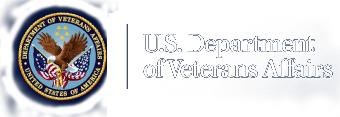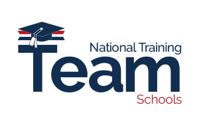Education and Training.
May Education Office Hours FY 2023 Presentation

May Office Hours Agenda
- Paper-Based Enrollment Phase-Out June 6th Reminder
- Enrollment Manager Updates
- Facility Code Guidance
- Updated Program and Benefit Guidance
- Section 1010 Second Certification (Verification)
- Enrollment Manager Frequently Asked Questions (FAQs)
- Enrollment Manager Resources
- School Certifying Officials (SCOs) can view this entire Office Hours presentation at the following YouTube link: May Office Hours
Note 1: The Customer Experience Group (CEG) is no longer available. Please refer to the School Resources Page for Enrollment Manager or demonstration videos.
Note 2: SCOs, if you missed out on any of the live Enrollment Manager (EM) Experience Sessions, you may follow along by watching the EM demonstration videos and scenarios, which are separated by facility type; these demo videos can be found on the Veterans Benefits Administrations (VBA) YouTube Channel:
- Enrollment Manager Experience for Institutions of Higher Learning (IHLs)
- Enrollment Manager Experience for Non-College Degree (NCDs)
- Enrollment Manager Experience for On-The-Job Training/Apprenticeships (OJT/APP)
- Enrollment Manager Experience for Flight Programs
Paper-Based Enrollments Phase-Out (June 6, 2023 Reminder)
As a Reminder:
- Enrollment certifications submitted by paper or PDF will not be accepted starting on June 6, 2023. Enrollment Manager is the required method for submitting enrollments, and all enrollments must be submitted through the new system. Please use Enrollment Manager to submit all enrollments moving forward from this date.
Note: VA will share further information on the full list of SCO exceptions soon.
Getting Familiar with Enrollment Manager:
- Log into Enrollment Manager to confirm your access.
- Review the user guide, quick start guides (NCD, IHL, OJT/APP, and Flight), FAQs, and other instructional resources for details about accessing the system
Enrollment Manager Updates
Changes in the April Release:
- Backend changes have been incorporated to make submissions clearer for the VCE thus reducing development back to the school.
- SCOs no longer receive an error when submitting drafts.
- Students address update - “XX” is no longer shown, the states are in alpha order, and the format for military addresses has been corrected.
- The SCO that submitted the form has been added to “View Details”.
- The Dashboard has been updated to sort by Facility Code.
- SCOs must not use pre-set dates when certifying the same dates at more than one facility code but manually enter the term dates.
- SCOs now can update the Student ID field.
- The Yellow Ribbon field has been enabled for NCD courses at IHLs.
- Existing VRRAP Students can now be certified in Enrollment Manger.
- The remark, Amended 1999, automatically populates when changes to dates, or tuition and fees are made.
- Benefit type changes are properly saving in Enrollment Manager.
- Emails will be disseminated to VR&E counselors when a Chapter 31 is submitted.
Facility Code Guidance
Submitting Multiple Actions for Chapter 33:
Previously we shared that SCOs must wait 24 hours to submit and amend enrollments. This guidance has been updated.
- Original & Amendment Issue:When multiple actions are submitted for the same student, there are no timestamps so there is a slight chance the VCE may not know which action came first.
- Updated Guidance:If you submitted original enrollments at multiple facility codes for the same student, please wait 10 minutes before amending any of these enrollments. For example, you can submit enrollments for your primary facility and an extension campus, then wait at least 10 minutes to correct either enrollment.
- Overriding Facility Code Issue: When SCOs submit one enrollment for their primary facility code and then submit another enrollment for another facility on the same day, DGI automatically overrides the facility code and does not show both submissions.
- Updated Guidance: If you are submitting enrollments for a student at separate facilities for the same dates, please either a) submit the enrollments at extension campuses using manually entered dates or b) create separate pre-set enrollments for each extension campus.
Section 1010 Second Certification (Verification)
Public Law 116-315, Section 1010
(This is only applicable to Chapter 33 beneficiaries at IHL and NCD facilities):
Section 1010 Second Certification information can be found in the SCO Handbook by simultaneously pressing the “control button and the letter F” a search bar will appear, next input “Two Cert” and the “Two Certification Requirement Effective August 1, 2021” will appear.
There are four accepted methods to satisfy the Second 1010 Certification requirement:
- *Dual Certifications: Submitting one certification with $0 Tuition and Fees, then submitting a second certification (Amended) after drop period with the Tuition and fees.
- Enrollment Changes: Changes to enrollment within the first, 30 days of the term.
- Unchanged Certifications: Amending the term, making no changes, then submitting.
- Retroactive Certifications: Terms are already completed, but student was just approved.
Note: The asterisk denotes this option is “most common”.
How to Submit a Second 1010 Certification
The Demonstration Video can be found on the April Office Hours beginning at the following time stamp11:19/47:34.
Enrollment Manager Frequently Asked Questions (FAQs)
|
The following are some selected frequently asked questions: |
|
|---|---|
|
Questions: Will Enrollment Manager also replace the Tungsten Network? |
Answer: No, VR&E will continue to use Tungsten Help, which is available at vafsccshd@va.gov or by calling (877) 353-9791. Enrollments for VR&E will continue to be sent to the VR&E system for counselor review. |
|
Questions: When selecting the benefit for the student, what happens if the student is eligible for two different benefits? At that point, is it up to the school to determine the student preference and submit accordingly?
|
Answer: The school should confirm with the student which benefit they would like to use first and apply that benefit accordingly.
|
|
Question: If a student is eligible for two benefit types, will both be listed in Enrollment Manager, or will the one the student is currently using be listed?
|
Answer: The benefit the student last used will be listed. |
|
Question: What will be the new terminology for Standard Terms in Enrollment Manager?
|
Answer: Terms that you pre-populate according to your calendar will be called Preset Enrollments. |
Note: See more on the Enrollment Manager Frequently Asked Questions page!
Enrollment Manager Resources
Since Enrollment Manager's opening, we have tracked top questions from the Education Call Center (ECC) and Customer Experience Group (CEG). Several quick tips based on those questions are provided here:
- If you need extra support logging in: Make sure to complete the final step to verify your identity when creating your ID.me or login.gov account. Clearing your cache and cookies may also help! Even if you don't have active enrollments, we recommend logging in during the month of April, while the CEG is available to support you.
- Where is Remaining Entitlement: The remaining entitlement for a student’s current benefit type displays in months and days on the student’s Profile and Benefits tab.
- Once you’re in the system: Please refrain from putting in duplicate user access requests. Be aware of terminology updates; they’re listed on the Enrollment Manager FAQs webpage for convenience. Reminder to begin tracking your students date of birth to add a new student. There should “never” be dropdown lists for Academic Info on the “Programs” tab pictured below. Save actions as you go!
- Interactive Legacy VA-ONCE user: If you didn’t have an active VA-ONCE account as of February 24, 2023 or hadn’t logged into VA-ONCE for the past 6 months (since Aug 28, 2022) you’ll have to use the “Request Access” link on the Education Platform Portal. Please follow the instructions for requesting access.
- If you have further questions: The Enrollment Manager User Guideand Enrollment Manager Frequently Asked Questions (FAQ) are great resources for quick answers. To search a specific issue, select "Control F" on your keyboard and type in what you are searching for. You can also access specific support by selecting topics in the Table of Contents.
How to Bookmark Enrollment Manager
We encourage you to manually bookmark: https://iam.education.va.gov
This is the VA Education Platform Portal link!
Follow these steps:
- Go to https://iam.education.va.govto add to your favorites.
- At the top-right of the screen, select on the “Star.”
- Next, select the “More…” button to edit the Uniform Resource Locators (URL).
- In the “URL” text field, input the exact URL https://iam.education.va.gov
you want to associate with this bookmark.
- Select the “Save” button to save the bookmark.
Enrollment Manager Resources Overview
The following materials can be referenced for more information:
- Quick Start Guide
- SCO User Guide
- SCO Training Portal
- FAQs
- Office Hours
- Video and Social Posts
- Emails
- Web Updates
Note: Visit the Resources for Schools page for more details.
SCO Fiscal Year 2023 Annual Training Requirements
October 1, 2022: Annual Training Window Opens. Updated training requirements for all new SCOs and continuing education requirements for existing SCOs are effective.
June 1, 2023: 90-Day Training Alert: 90 Day Notifications and reminders for the approaching August 31st continuing education deadline will be posted on the GI Bill® Website and sent to SCOs via GOV Delivery Notice.
July 1, 2023: 60-Day Training Alert: 60 Day Notifications and reminders for the approaching August 31st continuing education deadline will be posted on the GI Bill® Website and sent to SCOs via Gov Delivery Notice.
August 1, 2023: 30-Day Training Alert: 30 Day Notifications and reminders for the approaching August 31st continuing education deadline will be posted on the GI Bill® Website and sent to SCOs via Gov Delivery Notice.
August 15, 2023: 15-Day Training Alert: 15 Day Notifications and reminders for the approaching August 31st continuing education deadline will be posted on the GI Bill® Website and sent to SCOs via Gov Delivery Notice.
August 31, 2023: Annual Training Window Closes! Continuing education requirements for existing SCOs completed.
September 1st-30th, 2023: Existing SCOs - No Training in Progress; new SCOs – Training is continuous throughout the year.
SCO Portal Completion Status
Certifying Officials can keep pace of their annual training requirements by viewing the Training Requirement Countdown, checking Annual Training Schedule, required modules, and annual training completion status. Visit our School Certifying Official (SCO) Training webpage for this and more information.
*Enrollment Manger Training Modules and Final Assessment: The SCO Enrollment Manager training curriculum consists of three interactive Enrollment Manager trainings. SCOs will need to complete all three training modules (EM100, EM101, and EM102). The EM training modules should take no more than 2.5 hours to complete. Trainings are introductory to get SCOs familiar with the system. SCOs will get training credit for completing all three of the EM training modules; However, to receive approval/permissions to access EM, you must complete all three EM training modules and the final assessment specific to your facility type.
The SCO Online Training Portal has been updated to show training modules requirements based on an SCOs facility type and their experience as an existing SCO or new SCO. Fiscal Year 2023, SCO Annual Training requirements will be calculated by modules and completion; SCO Annual Training requirements are no longer calculated by hours.
|
SCO Type |
Number of Modules |
|---|---|
|
Existing SCO Institution of Higher Learning (IHL) |
4 |
|
Existing SCO Non-College Degree (NCD) |
4 |
|
Existing SCO Institution of Higher Learning with Non-College Degree (NCD) |
4 |
|
Existing SCO Institution of Higher Learning (IHL) with Flight |
4 |
*Four modules. It is recommended one of the four modules be specific to your facility type.
|
SCO Type |
Number of Modules |
|---|---|
|
Existing SCO On-the-Job Training (OJT) |
1 |
|
Existing SCO Apprenticeship Program |
1 |
|
Existing SCO Vocational Flight |
1 |
|
Existing SCO High School Program |
1 |
|
Existing SCO Residency Program |
1 |
*One module. It is recommended the module be specific to your facility type.
|
SCO Type |
Number of Modules |
|---|---|
|
New SCO On-the-Job Training (OJT) |
1 |
|
New SCO Apprenticeship Program |
1 |
|
New SCO Vocational Flight Facilities |
1 |
|
New SCO High School and Residency Facilities |
1 |
|
New SCO Residency Institutions of Higher Learning (IHL) |
10 |
|
New SCO Non-College Degree Facilities |
10 |
*New SCOs must complete the listed required amounts of modules.
SCO Annual Training Portal
Certifying Official Training Resources Self-Certification Step-By-Step Procedure
- Log in to the SCO Annual Training Portal access at the following link: Live Assessments (vbatraining.org)
- Select one of the following options: Office Hours, Conference Sessions, Supplemental Training.
- Locate the applicable session and click “Begin”.
- Verify you have selected the correct training session, then click “Continue”.
- Click “Yes” to certify you have completed 100% of the training click “Submit”.
- Enter the date of training, then click “Submit”.
- Download your results and keep the certificate for your records.
Options After taking the course
After you take the course, the only option is "feedback" from the original course. If you choose feedback, this is where you obtain your Completion Certificate.
To “review” an Enrollment Manager course you’ve completed: You must scroll down to bottom left side and click the "Review Only" arrow. It will restart the course and Knowledge Checks too. This will not cancel your initial course completion!
Certifying Official Resource Guide
School Certifying Officials, please contact the designated party if you are having issues on the following topics:
Enrollment Manager Resources
- Enrollment Manager Frequently Asked Questions
- Multi-factor Authentication video
- Teaser Video
ID.Me and Login.gov Resources
- me Help Center
- gov Resources and Support
- VA & ID.me - ID.me Help Center
Contacting the Education Liaison Representative (ELR):
Contact your Education Liaison Representative (ELR)
- Updating Certifying Officials; VA Form 22-8794 (Designation of Certifying Official(s)).
- Technical assistance with reporting enrollments
- Access to Enrollment Manager
- 85/15 reporting matters
- Clarification on WEAMS (Web Enabled Approval Management System), which is also known as the VA Form 22-1998 reports.
Contact the School Certifying Official (SCO) Hotline:
- Contact your ELR for the SCO Hotline phone number
- Status of Tuition & Fee or Yellow Ribbon payments
- Explanation of school debt creation
- Individual student benefit information and hardship cases
Contacting the State Approving Agency (SAA):
Contact your State Approving Agency (SAA)
- Program revisions; new/suspended/cancelled programs
- Updated catalogs and related publications
- School address updates – including branch/extension
- Changes in accreditation status
- Change of ownership and change of address
Certifying Official Resource Links
- VBA Education Service Monthly Office Hours FAQs: VBA Education Office Hours
- School Certifying Official Handbook: School Certifying Official Handbook
- GI Bill® Website – School Resources Page: School Resource Page
- School Certifying Official Training Portal: School Certifying Official (SCO) Online Training Portal
- Enrollment Manager User Guide: Enrollment Manager User Guide
- Veteran Readiness & Employment (VRE): Veteran Readiness & Employment (VR&E) Resource Page
- VR&E School Certifying Official Handbook: VR&E School Certifying Official Handbook
- 85/15 Frequently Asked Questions (FAQs): 85/15 FAQs
Certifying Official Annual Training Resources
National Training Mailbox: edutraining.vbaco@va.gov
- Certifying Official training portal access and use
- Certifying Official approved training credit and progress tracking
- Adobe Connect registration and access
Office Hours Question and Answer: VBA Education Office Hours - Q&A Webpage
- Review previous Office Hours' questions and answers
- Respond to questions posed during monthly Office Hours sessions
- Link to Annual Training requirements and step-by-step directions self -certifying training
SCO Portal Technical Support: support@VBATraining.org
- Certifying Official training portal technical assistance
- Report Training Portal issues and outages
All webinars and training sessions are announced via the GovDelivery, please click the following link: GovDelivery
SCOs be sure to register and update your information as needed; GovDelivery Support can be found by clicking here
Additional Resources
Stay up to date on the Veterans Benefits Administrations (VBA) social platforms:
Facebook: @GIBillEducation
Twitter: @VAVetBenefits
Instagram: @VABenefits
Debt Management Center (DMC)
Ask VA (AVA) School Inquiries:
- All school inquiries and disputes should be submitted using AVA
- In the “Tell us about your question” Select “Veterans Affairs- Debt” as the category and “A School Official” as the topic. Selecting these options is critical to ensure routing to DMC
- All inquiries about a specific debt should be “On behalf of a Veteran” Under “My inquiry is” select “On behalf of a Veteran”- this enables you to select School Certifying Official or Other (Business) under “relationship to Veteran”.
- Selecting on behalf of a Veteran lets you indicate that you are an SCO and will generate a screen where you can input which student you are inquiring about.
- When asked “What is your Question?”, provide the following information: Include your school’s name and facility code in the body of your inquiry; this will ensure that DMC can identify the correct debt promptly.
- You must log in to receive a response that receives specific debt information.
- DMC’s old email box for schools is no longer monitored, all disputes and inquiries should be submitted through AVA, which provides improved security and inquiry monitoring.
Tips for Submissions via Ask VA (AVA)
When submitting disputes and inquiries via AVA:
- One inquiry per student
- Identifying information for the student (not in the subject line)
- School name and facility code
- Debt amount
- Supporting details (front and back of cashed check, when was updated certification sent, etc.)
Debt Management Center Disputes
|
The following are examples of best practices when communicating with DMC regarding disputes.
|
|
|---|---|
|
Instead of stating this: We dispute the debt because we already paid it.
|
Try stating this: We dispute the debt of $500.00, the check for $500.00 we sent in for the debt for the January 9th – March 31st term was cashed on March 1st. Front and back of cashed check are attached.
OR
We dispute the debt of $500.00. We made a payment of $500.00 on pay.gov on March 1st for the debt for the January 9th – March 31st term, our confirmation number was 2745ABC1.
|
|
Instead of stating this: We dispute the debt because there should be no debt based on what we certified.
|
Try stating this: We certified X amount for X term on X date and did not make any changes, for this reason we do not believe there should be a debt.
OR
We certified X amount for X term on X date and then updated the certification to Y amount on Y date, for this reason we do not believe there should be a debt.
|
|
Instead of stating this: We dispute the debt because we think the amount should be $1,000 instead of $1,200.
|
Try stating this: We dispute the debt because we think the amount should be $1,000 instead of $1,200. We certified X amount for X term on X date and were paid X. We then certified Y amount for X term on Y date which reduced the amount we were due to Y. The amount we were paid of X minus the amount we were due of Y = $1,000.
|
June Office Hours:
- Eastern Standard Time: Your Personal Email Calendars Must Calculate Any Time Zone Differences.
- June 20, 2023: Education Services Staff - 11:00 a.m. - 12:15 p.m.
- June 20, 2023: State Approving Agencies - 1:00 p.m. - 2:15 p.m.
- June 21, 2023: SCOs – 11:00 a.m. - 12:15 p.m. and 1:00 p.m. - 2:15 p.m. (Same two sessions)
- June 22, 2023: SCOs – 11:00 a.m. - 12:15 p.m. and 1:00 p.m. - 2:15 p.m. (Same two sessions)