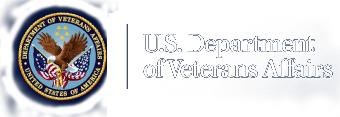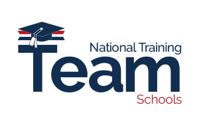Education and Training.
School Certifying Officials (SCOs) Paper-Based Training FY 2023 Presentations

School Certifying Officials at Paper Based Facilities
School Certifying Officials (SCOs) at Paper-based facilities can view the entire Enrollment Manager (EM) Paper-Based Presentations, which includes demonstration videos at the following YouTube links:
- Institutions of Higher Learning (IHL)/Non-College Degree (NCD)
- On-the-Job Training/Apprenticeships
- Flight Programs
Note: Agenda topics with an asterisk denotes: Please view the EM Paper-Based Presentation(s) on the YouTube link for instructions and demonstration videos.
The following agenda and instructions are enclosed in the EM Paper-Based Presentations:
- Enrollment Manager Overview
- Enrollment Manager Terminology
- *Accessing Enrollment Manager
- *Enrollment Key Functionality Demonstrations
- Chatbot Billie
- Enrollment Communications
- Enrollment Manager Resources
Enrollment Manager Overview
Enrollment Manager (EM) is the Department of Veterans Affairs (VA) web-based system for certifying the enrollment and changes in enrollment of students. EM is the sole method of enrollment submissions to VA. Access is accomplished through the internet and is available to all schools approved for Veterans’ training. EM functions with any internet browser. EM provides a better experience and is more efficient than submitting enrollments via Paper Forms.
Purpose: The purpose of this presentation is to provide information and tutorials on how to use EM, the system for entering enrollments, changes, and monthly certificates. Within EM, School Certifying Officials can do the following:
- Create shared student records between VA and EM
- Associate a student with a facility
- View student information
- Submit student certifications
- Add notes to a student profile and their enrollment
Regarding exceptions, VA will continue to accept paper hard copy enrollments mailed or through Ask VA for the following programs or training types, which are not supported by Enrollment Manager:
- Correspondence Training
- Chapter 32
- Restricted Foreign Schools locations
- Facilities permitted to teach-out of existing students
Please note the following: All information contained in this presentation is based on fictitious names, Social Security numbers (SSN), and other personally identifiable information.
Enrollment Manager Terminology
|
Labels |
Definitions |
|---|---|
|
Statuses |
|
|
In Progress |
Enrollment/Amendment/Certification in a draft state. |
|
Pending SCO Review |
Draft was entered by an Assistant or SCO with Read Only access, it must be verified and submitted by the authorized School Certifying Official(s). |
|
Processed |
Enrollment/Amendment/Certification has been processed. |
|
Submitted |
Enrollment/Amendment/Certification was sent for processing. |
|
Under Review |
Enrollment/Amendment/Certification was off-ramped for manual review. |
|
Terminology |
|
|
School, Institution, Facility |
Includes all institutions of higher learning as well as nontraditional courses/programs where education or training is pursued. |
|
Assistant (SCO Assistant, Certifying Official Assistant, School Certifying Official Assistant) |
Assistants have full access to a student’s profile such as the Enrollments, Student Information, Programs, Benefits, History, Notes, and to the Reports tabs. They can enter data in EM, but cannot submit trainee enrollment information to VA. Assistants are not listed on the VA Form 22-8794 (Designation of School Certifying Official(s)), and do not complete any required SCO training. New Assistants are granted access to EM by their designated facility SCO. |
|
School Certifying official Read Only (Read-only Users, Read Only SCO, Read Only Certifying Official) |
School Certifying Officials with Read Only are representatives with permission to access training information, request information from VA, and submit inquiries to VA to assist an authorized designated SCO with obtaining accurate information to certify a student’s enrollment. SCO with Read Only access cannot certify a student’s enrollment to VA. |
|
Student, Trainee |
Individual using their GI Bill® benefits to pursue educational programs, training, certifications, etc. |
|
Program |
Student’s chosen path of study that is pursued at a school. |
|
Preset Enrollments |
Term dates on approved school calendar that can be prepopulated. |
|
Online Credits |
Web-based learning using one or more technologies to deliver instruction to students. |
|
Amendment |
Any change made to an enrollment after it is submitted. |
|
Vacation Period |
The dates of official school vacation periods, which are 7 or more consecutive days. Used when certifying non-standard enrollment periods for all benefits. |
*Accessing Enrollment Manager
Accessing/Logging into Enrollment Manager can be found on the Enrollment Manager (EM) Paper-based presentations:
- Institutions of Higher Learning (IHL)/Non-College Degree (NCD)
- On-the-Job Training/Apprenticeships
- Flight Programs
Logging Into Enrollment Manager
The first step to use EM requires the user to log in. Prior to being able to log in, there are several steps that must be completed. Once all of the following sequential steps are completed, users will be able to access EM.
|
Creating a ID.me or Login.gov Account |
|
|
Multi-factor Authentication |
Authenticates the SCO’s identity by signing into the VA Education Platform through ID.me or Login.gov Authentication. |
|
Requesting Access as an SCO |
SCO requests access to EM through iam.education.va.gov |
|
Receive Approval or Denial Email |
VA verifies the SCO’s information is accurate and all requirements have been met, then approves or denies access. The requesting SCO will receive an email upon approval or denial. |
|
Log into Enrollment Manager |
Once access has been approved, the SCO logs into Enrollment Manager through the VA Education Platform Portal and the blue “Open Enrollment Manager” button is enabled. |
Creating an ID.me or Login.gov Account
Enrollment Manager makes supporting your GI Bill® students easier than ever! Before receiving access to student data and taking advantage of the enhanced VA experience, the requesting SCO will need to create a VA.gov account using ID.me or Login.gov
VA strongly encourages you to complete this step as soon as possible to gain access to your EM account. After verifying your identity, your ID.me or Login.gov account is ready to use for access to VA platforms! Have questions? Let’s look at our Multi-factor Authentication demonstration video at the following link: Creating an ID.me or Login.gov Account
The VA Education Platform and VA Education Platform Portal
The VA Education Platform is the login page to authenticate your identity through ID.me or Login.gov. The VA Education Platform grants you access to the VA Education Platform Portal through external, multi-factor authentication. The Portal is the system you must use to request access/log in to EM.
The VA Education Platform Portal is used for:
- Non-VA employees to request access to Digital GI Bill applications
- SCOs to sign into EM for the first time
- Internal VA users manage SCO access to EM and assign schools to SCOs
- SCOs manage Read Only and Assistant Access to EM and assign school(s) to them
The VA Education Platform Portal went live on Monday, March 06, 2023. Navigate to iam.education.va.gov to get started.
How to Bookmark Enrollment Manager
We encourage you to manually bookmark: https://iam.education.va.gov
This is the VA Education Platform Portal link!
Follow these steps:
- Go to https://iam.education.va.govto add to your favorites.
- At the top-right of the screen, select on the “Star.”
- Next, select the “More…” button to edit the Uniform Resource Locators (URL).
- In the “URL” text field, input the exact URL https://iam.education.va.gov
you want to associate with this bookmark.
- Select the “Save” button to save the bookmark.
Login through VA Education Platform Portal
With the launch of Enrollment Manager comes new processes for logging in, requesting access, and managing access requests. Below is an overview of the different processes.
To login to Enrollment Manager for the first time:
- As an SCO, Assistant, or SCO Read Only, you select theblue SSOe (Single Sign On External) button.
- All users log in to the VA Education Platform using their ID.me or Login.gov account.
- Once on the VA Education Platform Portal, new SCOs request access to EM by selecting the “Request access” button.
- Users input their phone number, email address, role, state, and facility code to request access to EM.
- Please note regarding Access requests: Once you are approved or denied, an email will be sent to you. Please do not submit multiple requests!
Review the ID.me and/or Login.gov demonstration videos, which can be found on the Enrollment Manager (EM) Paper-based presentations:
- Institutions of Higher Learning (IHL)/Non-College Degree (NCD)
- On-the-Job Training/Apprenticeships
- Flight Programs
Requesting Access as an SCO
Submitting an Enrollment Manager Access Request: When logging in to EM for the first time, after authenticating identity through ID.me or Login.gov, SCOs, Assistants, or SCO Read Only need "to request access from VA" to access EM.
- New SCOs Request First Time Access from VA
- SCOs receive an email once access has been approved or denied.
*EM Key Functionality
There are five key actions SCOs can take in the EM system. The functions are the same that SCOs performed on the Veterans Benefits Administration (VBA) Forms 22-1999 and 22-1999b, with a new and improved User Interface (UI). Review the EM Key Functionality demonstration videos, which can be found on the Enrollment Manager (EM) Paper-based presentations; the five key actions include Find and Add a Student, Preset Enrollments, Creating a Student, Add and Submit Enrollment, and Amend/Terminate Enrollment:
- Institutions of Higher Learning (IHL)/Non-College Degree (NCD)
- On-the-Job Training/Apprenticeships
- Flight Programs
Chatbot Billie
How to use Enrollment Manager’s Chatbot, Billie: The EM Chatbot, Billie is a self-service tool that is available for you to use 24/7, 365 days a year. Billie can help you navigate the new system and can provide answers to questions about enrollments you are working on. Please watch Chatbot Billie Demo Video to learn more!
Chatbot Bill is great at answering questions about:
- Navigating Enrollment Manager
- Submitting Enrollments and Certifications
- Amending Enrollments
- Entitlement and Debt
- Legislative and Policy Changes
Tips:
- We recommend exploring the pre-drafted questions Billie can answer first if you’re not sure where to start!
- Click the “i” button in the bottom left corner to find all the topics the Chatbot can help you with.
- Billie is always there for you in the bottom right corner 24/7.
- Enter “Hi” to return to the main menu.
- Reminder not to enter Personal Identifying Information (PII) into Billie.
Enrollment Communications
As you get acclimated to EM, we are sending you communications about system updates, log in processes and resources. You can expect to receive communications through:
- Emails and SCO in the Know Newsletter Updates
- Videos: YouTube Channel: Veterans Benefits Administration
Stay up to date on the Veterans Benefits Administrations (VBA) social platforms:
- Facebook: @GIBillEducation
- Twitter: @VAVetBenefits
- Instagram: @VABenefits
Communications Overview
|
Below are the channels, content, and cadence we communicate EM updates: |
|
|---|---|
|
Emails: |
Content: System updates, log in processes, Billie for support, tips and training resources. Cadence: 2 – 3 times a month |
|
Newsletters: |
Content: Provide the latest updates via SCO in the Know newsletter articles. Cadence: Bi-monthly |
|
Web Updates: |
Content: Share the most updated resources on EM. Cadence: Updated on a consistent basis, as needed. |
|
Social Media Posts: |
Content: Share posts about EM updates, events and feedback. Cadence: 1-2 times a month |
|
Enrollment Manager Activity Banner: |
Content: Announce important information and updates. Cadence: Updated on a consistent basis, as needed. |
|
Videos: |
Content: Share interactive, easy to follow, informative how-to videos for visual learners. Cadence: Updating as major process changes occur, as needed. |
Enrollment Manager updates and important requirements for you to complete are shared in the SCO in the Know newsletter.
Upcoming Topics:
- Resources to learn more about EM
- Ask Billie
- EM Best Practices
- Tips for completing actions in EM
Subscribe to “SCO in the Know” for the latest updates!
- Visit the Subscriber Preference Page
- Log in with your VA.gov email address and follow the prompts
- Update preferences and select EDU School Certifying Officials
- Submit your list of updates preferences
Web Updates
School Certifying Officials can view webinars and training content on the Resources for Schools webpage, which has the most updated EM resources to help SCOs navigate the new Enrollment Manager System. We highly encourage you to review the Enrollment Manager User Guide to get started.
Enrollment Manager Resources
|
The following are some selected frequently asked questions about Enrollment Manager: |
|
|---|---|
|
Are there going to be adjustments in Enrollment Manager or just amendments? |
All changes made to an enrollment period after the initial Enrollment Certification is submitted will be called an “amendment,” including adjustments and terminations. |
|
Is there a preferred browser for EM? |
Yes, you can access EM through Microsoft Edge or Google Chrome. |
|
Will SCOs have access to student entitlement data? |
Yes, this information will be on the Student Profile Page. |
|
Is there an option to select Graduate/Undergraduate? |
Based on the Objective Type, SCOs can set up their students as Graduate or Undergraduate but cannot complete the action manually. When submitting an enrollment for a graduate student, the Training Time/ Full-Time Modifier field will be present for SCOs. |
|
Will SCOs have to wait 24 hours between making amendments to a certification? |
No, but please wait 10 minutes after submitting a certification if you need to make amendments to the certification for Ch 33 students. |
|
What type of reports can EM generate? |
EM can generate a Weekly Summary Report and a Weekly Detail Report. |
|
Who can view “Notes” added in EM? |
Notes added to EM are viewable to all SCOs with EM access. |
|
Will Enrollment Manager provide Student Statuses? |
Student Statuses will not be available within the initial release of Enrollment Manager. Future enhancements will continue to be made to the system after its initial release. |
|
What is the “Save as draft” button? |
The “Save as draft” button allows SCOs to enter a student’s certification information and then come back later to finish/submit. |
|
Can SCOs add Read Only Users or Assistants to Enrollment Manager |
Yes. SCOs can add accounts for “Assistant SCO” and/or “Read Only” access. SCOs will also approve work-study student access requests. |
|
How do we update a student’s birth date in EM? |
If the file number or date of birth (DOB) is incorrect on a student profile, please encourage your student to contact the Education Call Center directly at 888-GIBILL-1 (888-442-4551) to update their profile information. |
Enrollment Manager Quick Resources
Since EM’s opening, we have tracked top questions from the Education Call Center (ECC) and Customer Experience Group (CEG). Several quick tips based on those questions are provided here:
- If you need extra support logging in: Make sure to complete the final step to verify your identity when creating your ID.me or login.gov account. Clearing your cache and cookies may also help! Even if you don't have active enrollments, we recommend logging in during the month of April, while the CEG is available to support you.
- Where is Remaining Entitlement: The remaining entitlement for a student’s current benefit type displays in months and days on the student’s Profile and Benefits tab.
- Once you’re in the system: Please refrain from putting in duplicate user access requests. Be aware of terminology updates; they’re listed on the Enrollment Manager FAQs webpage for convenience. Reminder to begin tracking your students date of birth to add a new student. There should “never” be dropdown lists for Academic Info on the “Programs” tab pictured below. Save actions as you go!
- Interactive Legacy VA-ONCE user: If you didn’t have an active VA-ONCE account as of February 24, 2023, or hadn’t logged into VA-ONCE for the past 6 months (since Aug 28, 2022) you’ll have to use the “Request Access” link on the Education Platform Portal. Please follow the instructions for requesting access.
- If you have further questions: The Enrollment Manager User Guideand Enrollment Manager Frequently Asked Questions (FAQ) are great resources for quick answers. To search a specific issue, select "Control F" on your keyboard and type in what you are searching for. You can also access specific support by selecting topics in the Table of Contents.
Enrollment Manager Resources Overview
The following materials can be referenced for more information:
- Quick Start Guide
- SCO User Guide
- SCO Training Portal
- FAQs
- Office Hours
- Video and Social Posts
- Emails
- Web Updates
Note: Visit the Resources for Schools page for more details.
SCO Fiscal Year 2023 Annual Training Requirements
October 1, 2022: Annual Training Window Opens. Updated training requirements for all new SCOs and continuing education requirements for existing SCOs are effective.
June 1, 2023: 90-Day Training Alert: 90 Day Notifications and reminders for the approaching August 31st continuing education deadline will be posted on the GI Bill® Website and sent to SCOs via GOV Delivery Notice.
July 1, 2023: 60-Day Training Alert: 60 Day Notifications and reminders for the approaching August 31st continuing education deadline will be posted on the GI Bill® Website and sent to SCOs via Gov Delivery Notice.
August 1, 2023: 30-Day Training Alert: 30 Day Notifications and reminders for the approaching August 31st continuing education deadline will be posted on the GI Bill® Website and sent to SCOs via Gov Delivery Notice.
August 15, 2023: 15-Day Training Alert: 15 Day Notifications and reminders for the approaching August 31st continuing education deadline will be posted on the GI Bill® Website and sent to SCOs via Gov Delivery Notice.
August 31, 2023: Annual Training Window Closes! Continuing education requirements for existing SCOs completed.
September 1st-30th, 2023: Existing SCOs - No Training in Progress; new SCOs – Training is continuous throughout the year.
SCO Portal Completion Status
Certifying Officials can keep pace of their annual training requirements by viewing the Training Requirement Countdown, checking Annual Training Schedule, required modules, and annual training completion status. Visit our School Certifying Official (SCO) Training webpage for this and more information.
*Enrollment Manger Training Modules and Final Assessment: The SCO Enrollment Manager training curriculum consists of three interactive Enrollment Manager trainings. SCOs will need to complete all three training modules (EM100, EM101, and EM102). The EM training modules should take no more than 2.5 hours to complete. Trainings are introductory to get SCOs familiar with the system. SCOs will get training credit for completing all three of the EM training modules; However, to receive approval/permissions to access EM, you must complete all three EM training modules and the final assessment specific to your facility type.
The SCO Online Training Portal has been updated to show training modules requirements based on an SCOs facility type and their experience as an existing SCO or new SCO. Fiscal Year 2023, SCO Annual Training requirements will be calculated by modules and completion; SCO Annual Training requirements are no longer calculated by hours.
|
SCO Type |
Number of Modules |
|---|---|
|
Existing SCO Institution of Higher Learning (IHL) |
4 |
|
Existing SCO Non-College Degree (NCD) |
4 |
|
Existing SCO Institution of Higher Learning with Non-College Degree (NCD) |
4 |
|
Existing SCO Institution of Higher Learning (IHL) with Flight |
4 |
*Four modules. It is recommended one of the four modules be specific to your facility type.
|
SCO Type |
Number of Modules |
|---|---|
|
Existing SCO On-the-Job Training (OJT) |
1 |
|
Existing SCO Apprenticeship Program |
1 |
|
Existing SCO Vocational Flight |
1 |
|
Existing SCO High School Program |
1 |
|
Existing SCO Residency Program |
1 |
*One module. It is recommended the module be specific to your facility type.
|
SCO Type |
Number of Modules |
|---|---|
|
New SCO On-the-Job Training (OJT) |
1 |
|
New SCO Apprenticeship Program |
1 |
|
New SCO Vocational Flight Facilities |
1 |
|
New SCO High School and Residency Facilities |
1 |
|
New SCO Residency Institutions of Higher Learning (IHL) |
10 |
|
New SCO Non-College Degree Facilities |
10 |
*New SCOs must complete the listed required amounts of modules.
SCO Annual Training Portal
Certifying Official Training Resources Self-Certification Step-By-Step Procedure
- Log in to the SCO Annual Training Portal access at the following link: Live Assessments (vbatraining.org)
- Select one of the following options: Office Hours, Conference Sessions, Supplemental Training.
- Locate the applicable session and click “Begin”.
- Verify you have selected the correct training session, then click “Continue”.
- Click “Yes” to certify you have completed 100% of the training click “Submit”.
- Enter the date of training, then click “Submit”.
- Download your results and keep the certificate for your records.
Options After taking the course
After you take the course, the only option is "feedback" from the original course. If you choose feedback, this is where you obtain your Completion Certificate.
To “review” an Enrollment Manager course you’ve completed: You must scroll down to bottom left side and click the "Review Only" arrow. It will restart the course and Knowledge Checks too. This will not cancel your initial course completion!
Certifying Official Resource Guide
School Certifying Officials, please contact the designated party if you are having issues on the following topics:
Contacting the Education Liaison Representative (ELR):
Contact your Education Liaison Representative (ELR)
- Questions about reporting enrollments and related changes
- 85/15 reporting matters
- Clarification on WEAMS (Web Enabled Approval Management System), which is also known as the VA Form 22-1998 reports.
Contact the School Certifying Official (SCO) Hotline:
- Contact your ELR for the SCO Hotline phone number
- Status of Tuition & Fee or Yellow Ribbon payments
- Explanation of school debt creation
- Individual student benefit information and hardship cases
Contacting the State Approving Agency (SAA):
Contact your State Approving Agency (SAA)
- Program revisions; new/suspended/cancelled programs
- Updated catalogs and related publications
- School address updates – including branch/extension
- Changes in accreditation status
- Change of ownership and change of address
Certifying Official Resource Links
- VBA Education Service Monthly Office Hours FAQs: VBA Education Office Hours
- School Certifying Official Handbook: School Certifying Official Handbook
- GI Bill® Website – School Resources Page: School Resource Page
- School Certifying Official Training Portal: School Certifying Official (SCO) Online Training Portal
- Enrollment Manager User Guide: Enrollment Manager User Guide
- Veteran Readiness & Employment (VRE): Veteran Readiness & Employment (VR&E) Resource Page
- VR&E School Certifying Official Handbook: VR&E School Certifying Official Handbook
- 85/15 Frequently Asked Questions (FAQs): 85/15 FAQs
Certifying Official Annual Training Resources
National Training Mailbox: edutraining.vbaco@va.gov
- Certifying Official training portal access and use
- Certifying Official approved training credit and progress tracking
- Adobe Connect registration and access
Office Hours Question and Answer: VBA Education Office Hours - Q&A Webpage
- Review previous Office Hours' questions and answers
- Respond to questions posed during monthly Office Hours sessions
- Link to Annual Training requirements and step-by-step directions self -certifying training
SCO Portal Technical Support: support@VBATraining.org
- Certifying Official training portal technical assistance
- Report Training Portal issues and outages
All webinars and training sessions are announced via the GovDelivery; SCOs be sure to register and update your information as needed please use the following link: GovDelivery